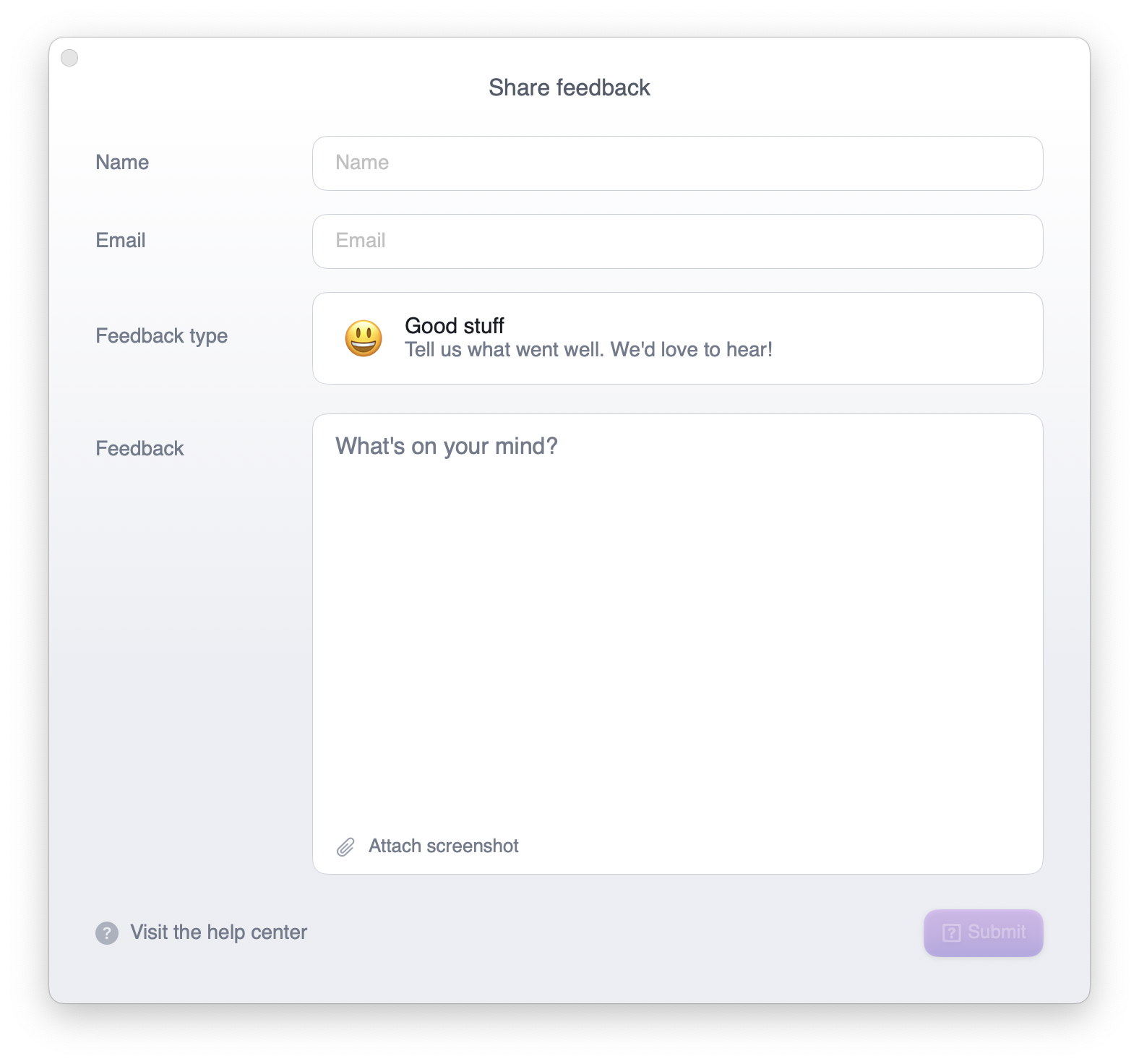Release v1.5273
Deep link to any moment in Rewind
You can effortlessly navigate to specific points in your timeline by saving the deep link. After opening up the Rewind timeline, click the three dots in the bottom right hand corner to copy the deep link. Full directions here.
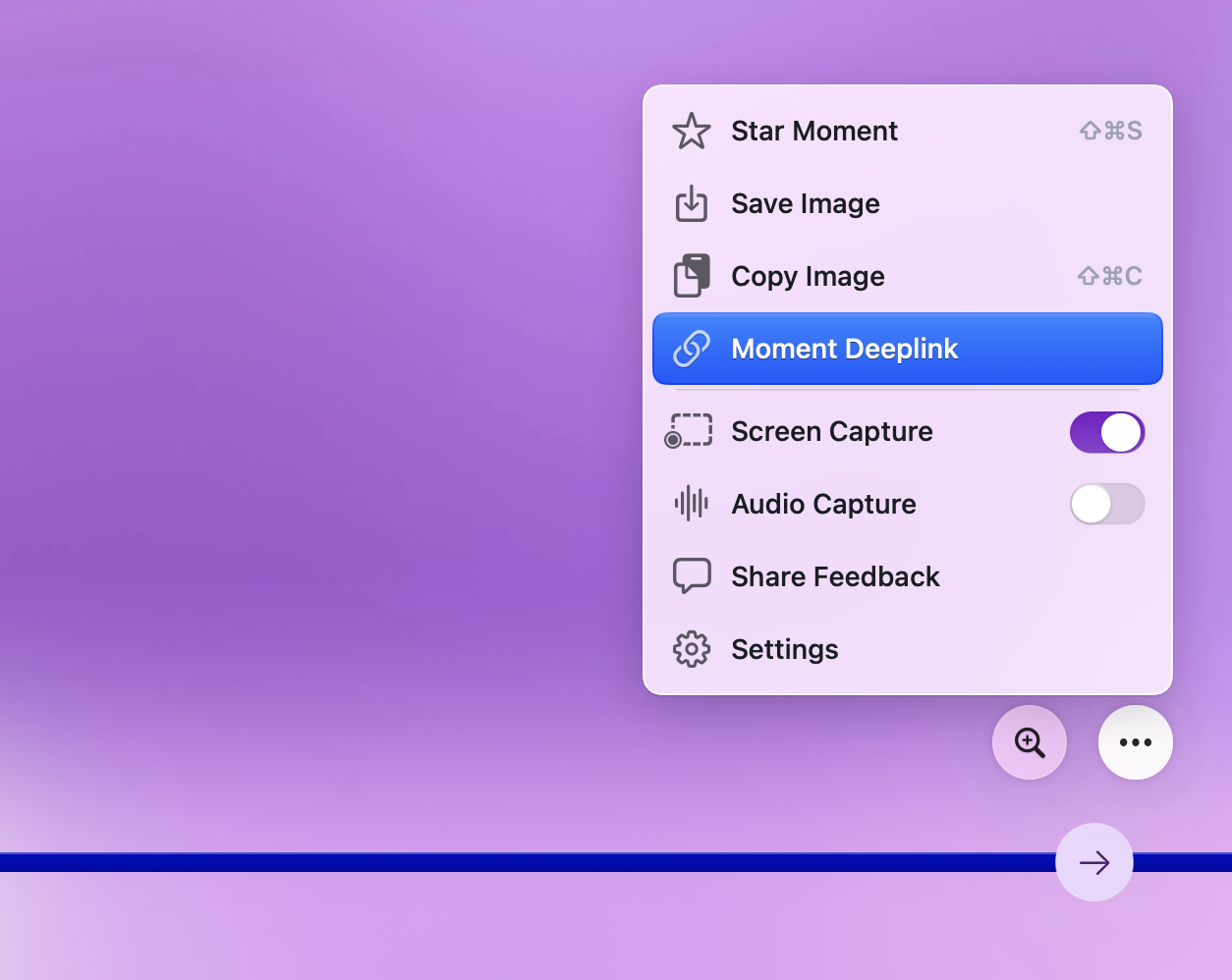
Bug fixes & improvements
- [Mac] Added "New Features" option for users to access early access features
- [Mac] Improved CPU and performance on Apple Silicon Macs
- [Mac] Fixed memory leak issues tied to blocked network requests
- [iOS] Fixed crashes related to storage in 2024.2
Release v1.4790
ChatGPT functionality, now inside of Ask Rewind
Until now, you had to toggle between ChatGPT for generic knowledge, and Ask Rewind for knowledge specific to you.
Now you have the power of both in one place! Ask Rewind about something generic that ChatGPT would know, while also having it fetch details about a meeting note or conversation specific to you.
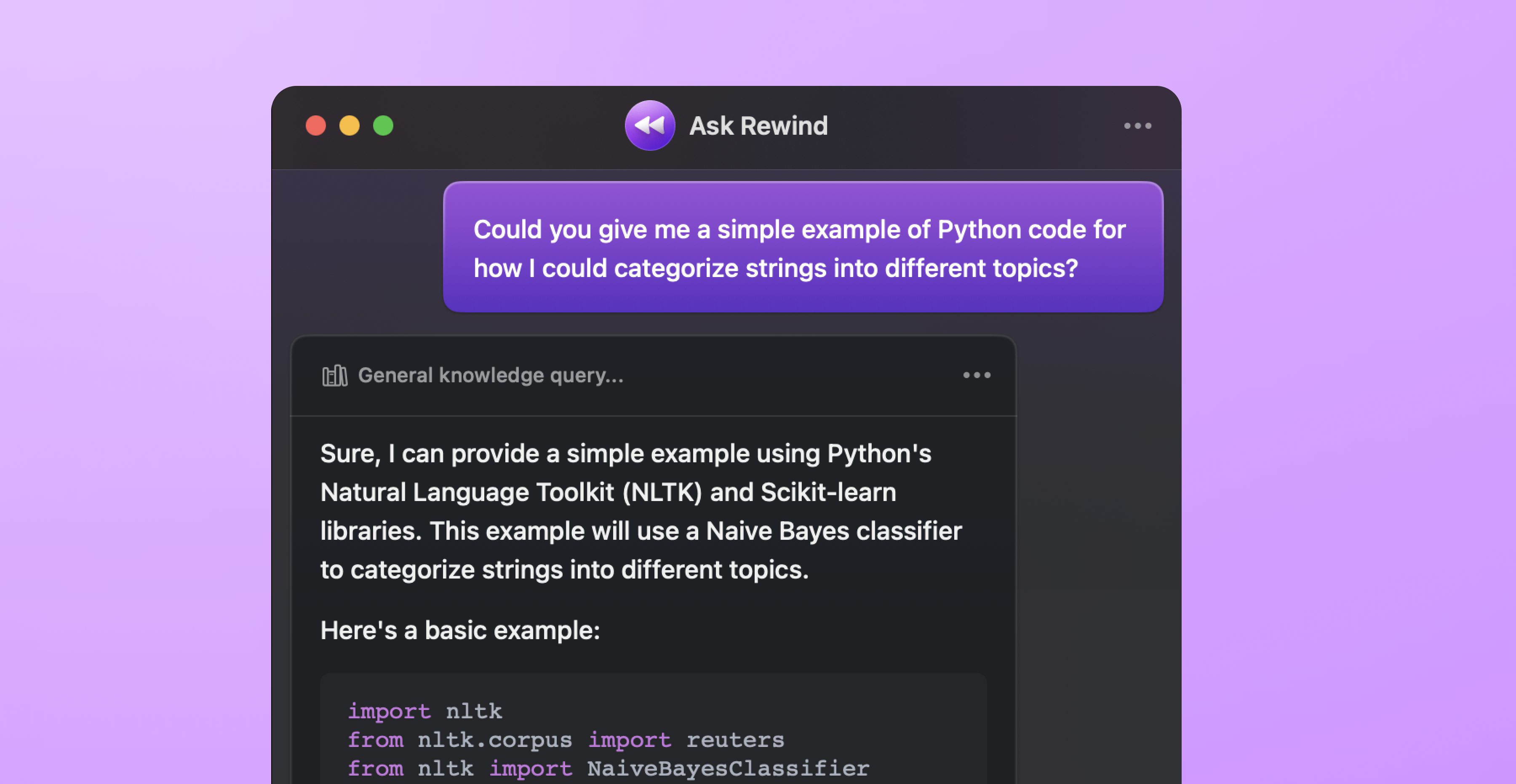
Mission control for your meeting notes
Daily Recap has quickly become one place you can revisit and share all things meetings. Easily hop back to a meeting recording. Quickly copy and share meeting summaries (or just portions of them).
The best part: unifying your meeting recordings and notes across different platforms, conveniently in one place.
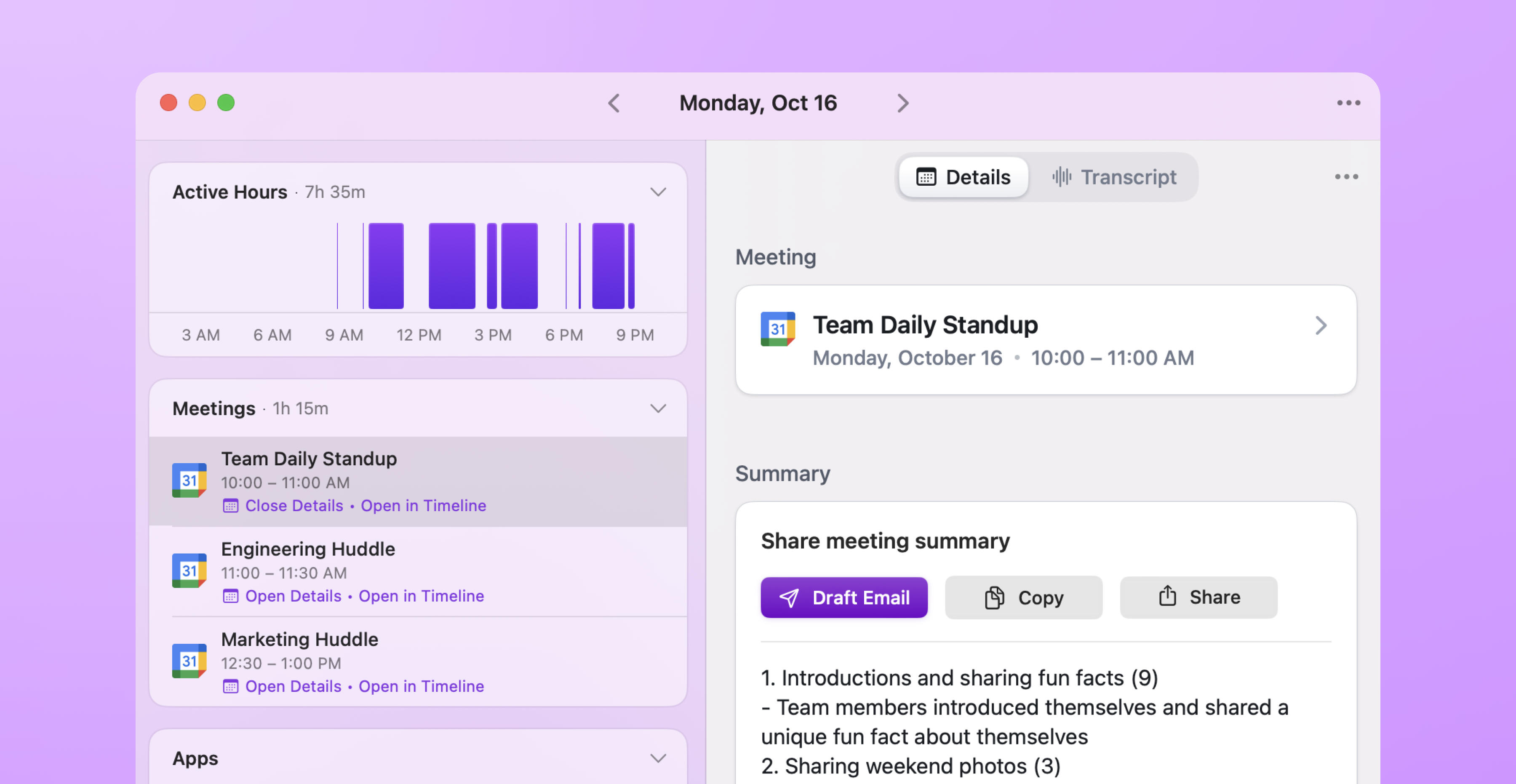
Copy Ask Rewind answers with their citations
This lets you deep link back to Rewind moments from anywhere that supports markdown (like a notes app, as one example).
It's super helpful for adding context and letting you jump back to not only a specific moment, but the surrounding time, too.
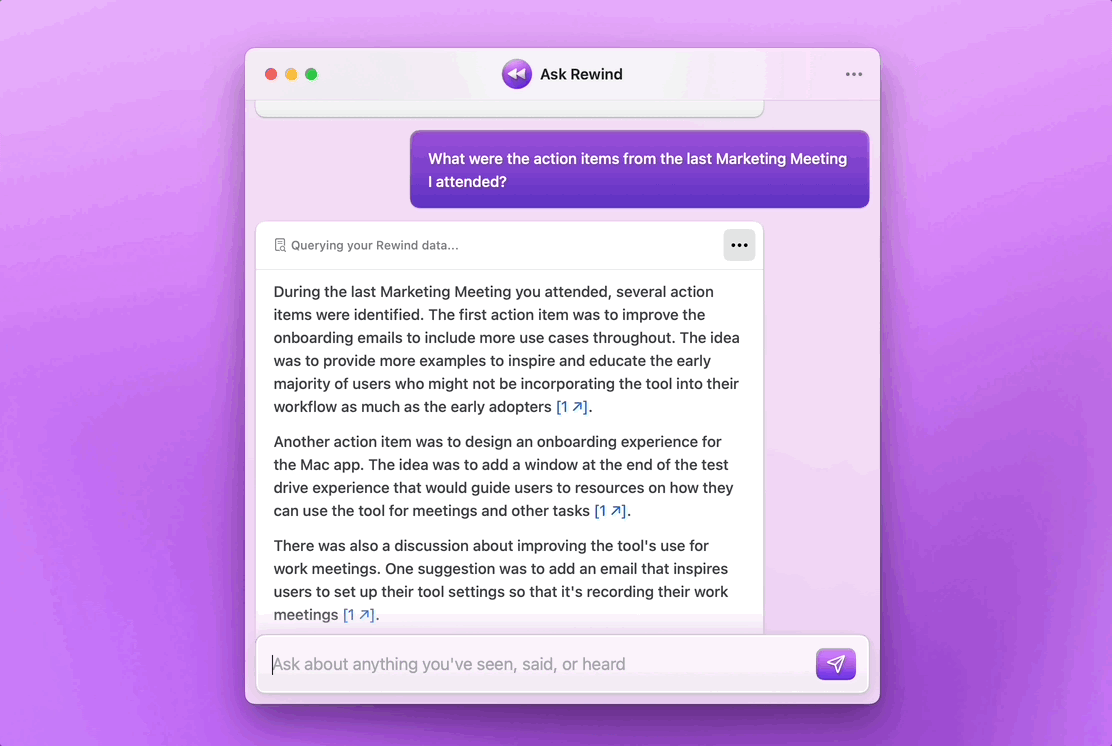
Bug fixes & improvements
- [Mac] Autodetected events that weren't in your calendar now show up in your Daily Recap window
- [Mac] The % toggle selection in the Daily Recap window now persists across sessions
- [Mac] Improved meeting detection support for the new MS Teams app
Release v1.4364
Updated calendar access on Sonoma
The first time you open Rewind after updating to Sonoma, you'll get a prompt about your calendar integration. Click "Allow Full Access" for Rewind to continue automatically detecting when your meetings begin and end.

Sonoma's way to show Rewind is recording
With the Sonoma update, you'll now see an icon in your menu bar indicating that Rewind is capturing. This gives you even greater transparency into what and who is capturing your screen. As a reminder, everything you capture with Rewind stays local to your machine.
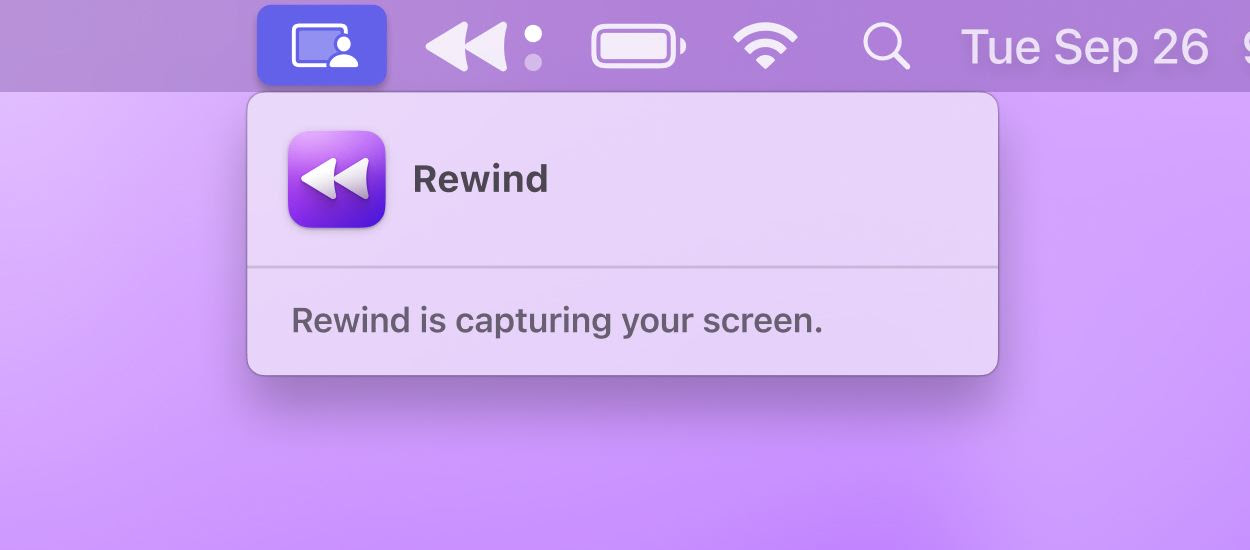
New feature: Scroll back to any date and time
One of the most requested features is LIVE! When you need to search your history for a particular moment, you can now jump to a precise date and time saving you - well, time - finding the info you need.
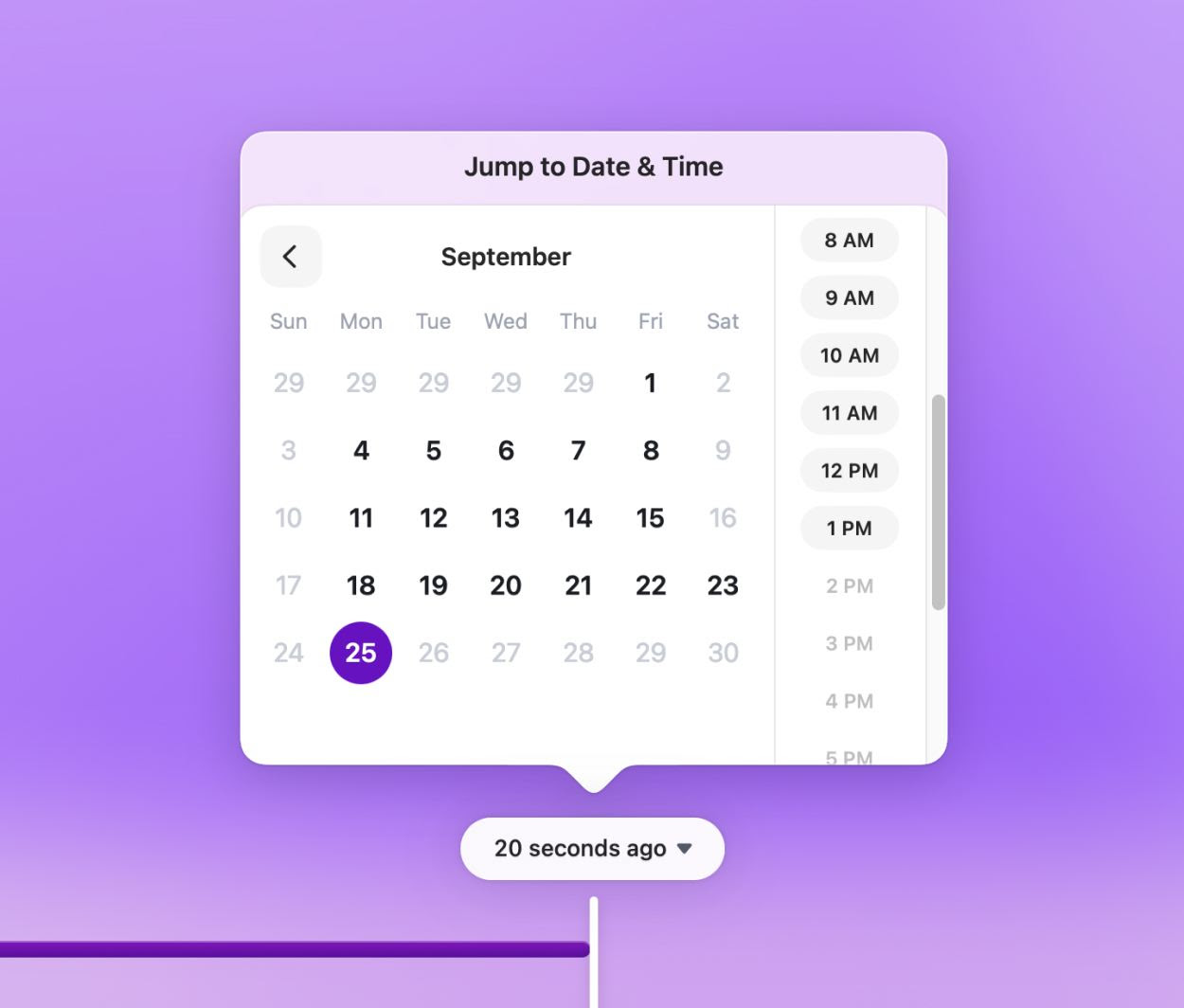
Bug fixes & improvements
- [Mac] Navigation bar no longer disappears when resizing Daily Recap window
- [Mac] Meeting details view no longer disappears when there's not a transcript
Release v1.4287
Rewind now available on any type of Mac
Until today, you could only use Rewind if your Mac had an Apple Silicon (M1 or M2) chip. Now you can download Rewind on any Intel-based Mac!
Coming soon to Windows with local LLMs
This week, Rewind's CEO shared the keynote stage with the CEO of Intel to demo Rewind on Windows!
Watch the demo to see Ask Rewind powered by Llama 2 running entirely locally!
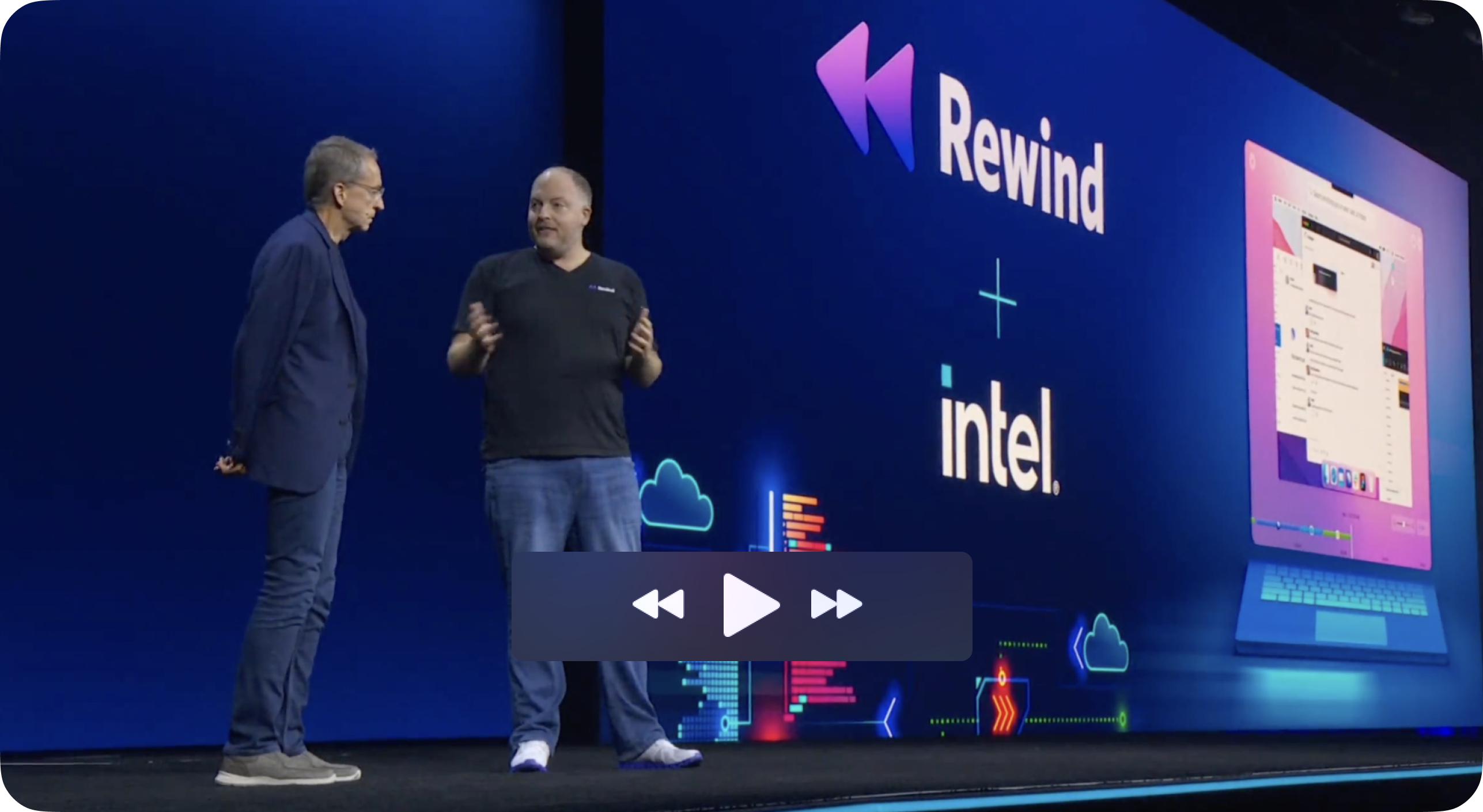
In-person meeting transcription + summaries
Record and transcribe in-person conversations in real time with Rewind for iPhone. Then search, summarize, and Ask Rewind about your convos later! Works with multiple languages.
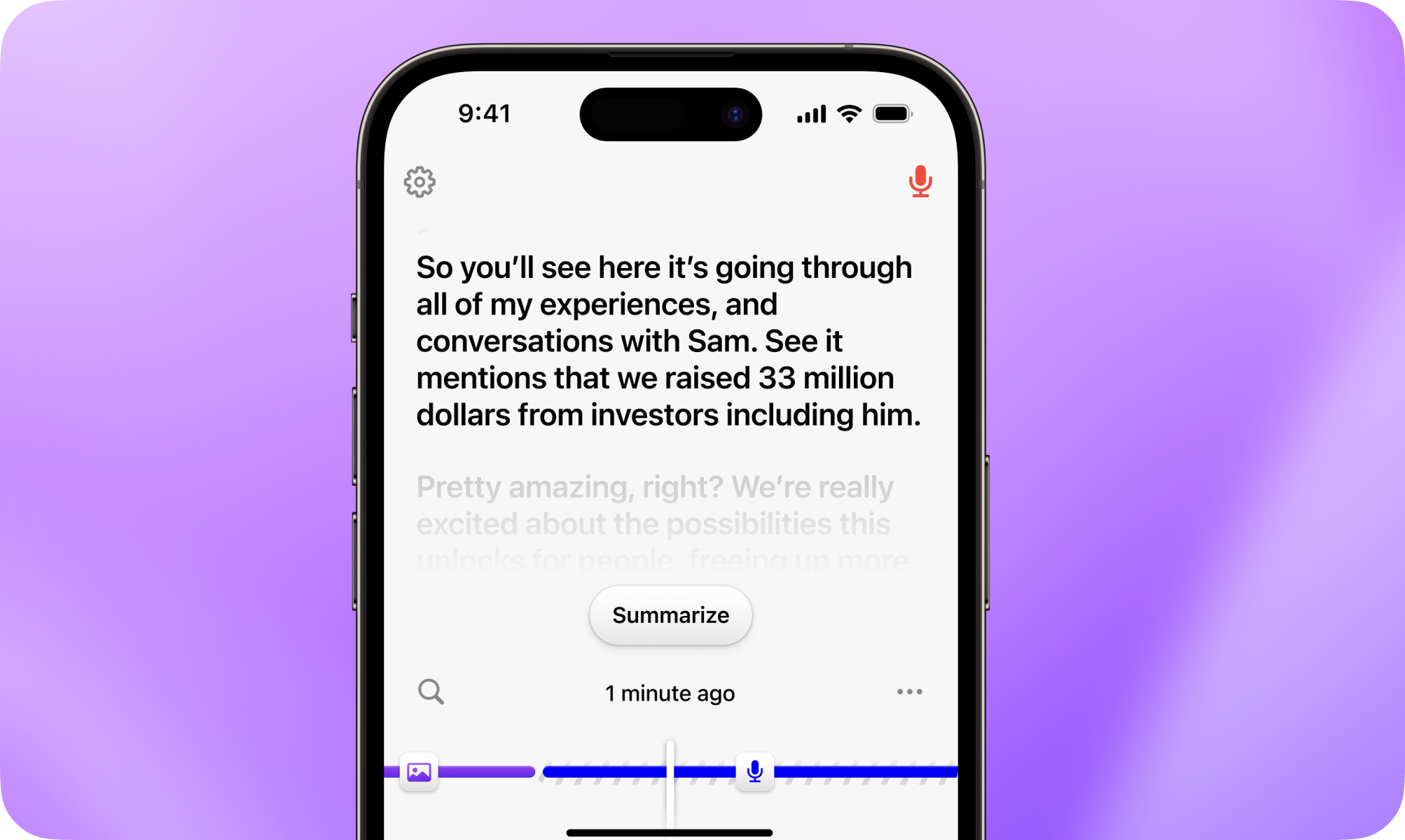
Play back meetings from any point in the transcript
Cut to the chase and play meeting audio from any point in a transcript. Simply navigate to the point of the meeting you want to replay, and start the audio right from there.
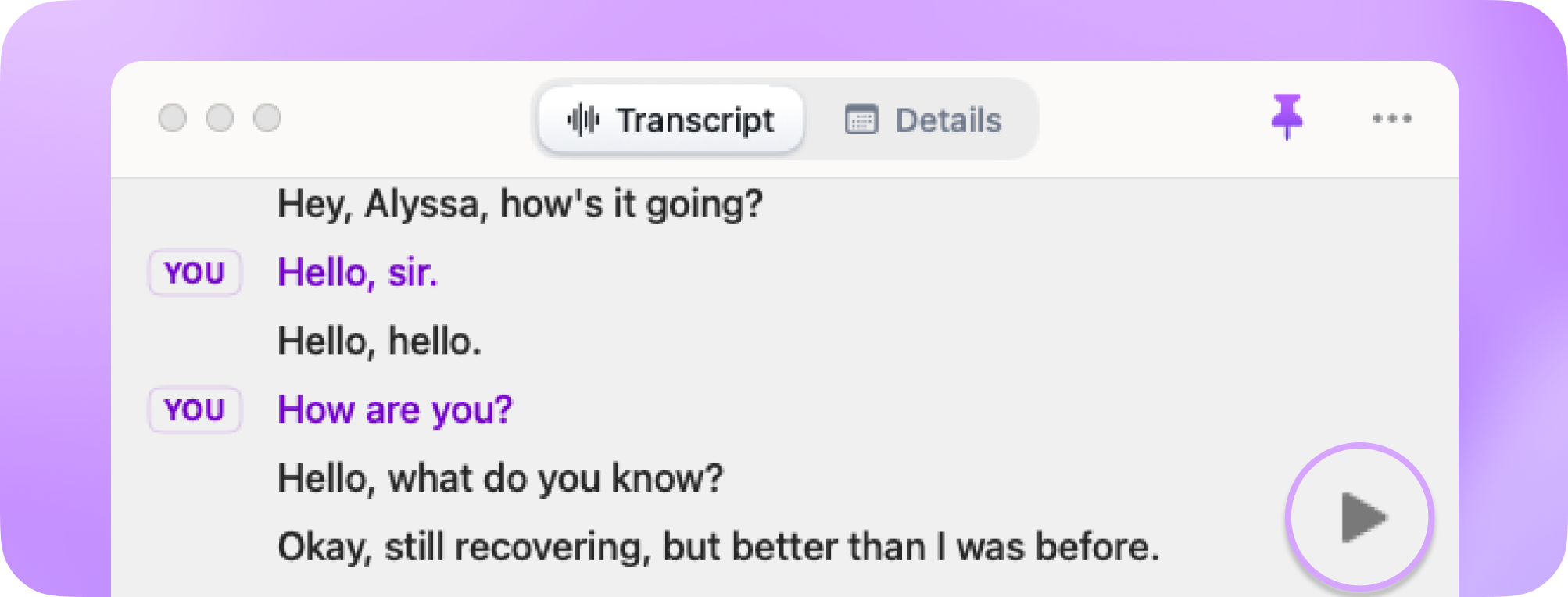
Play back transcripts at faster speeds
Review meeting audio faster by speeding up the playback speed by 1.25x, 1.5x, 1.75x, or 2x. If only this worked for real time conversations.
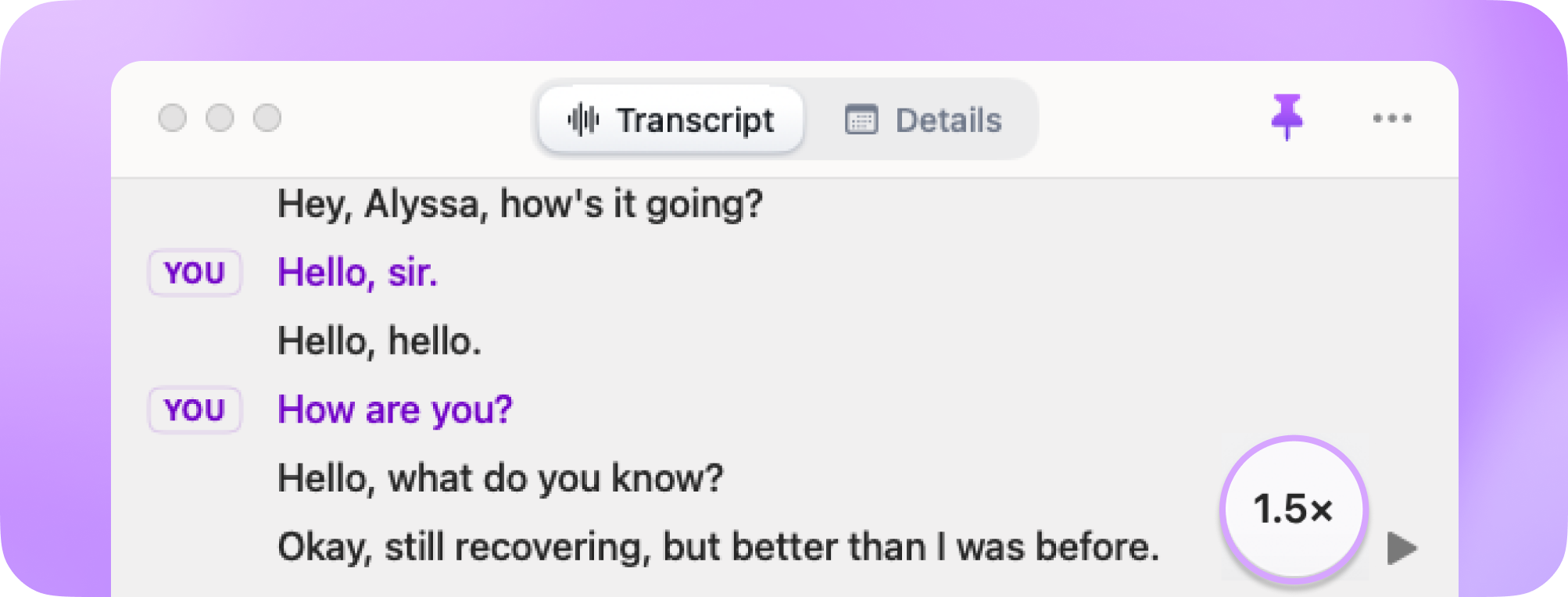
Bug fixes & improvements
- [iOS] Easily share URLs or images of the moments in your timeline.
- [iOS] Fixed text selection for newer iOS versions.
Release v1.3979
Introducing your Daily Recap
Effortlessly understand your work habits so you can optimize your most valuable resource: time. Click on the Rewind icon in the menu bar (upper right hand corner of your Mac) > click on Daily Recap.
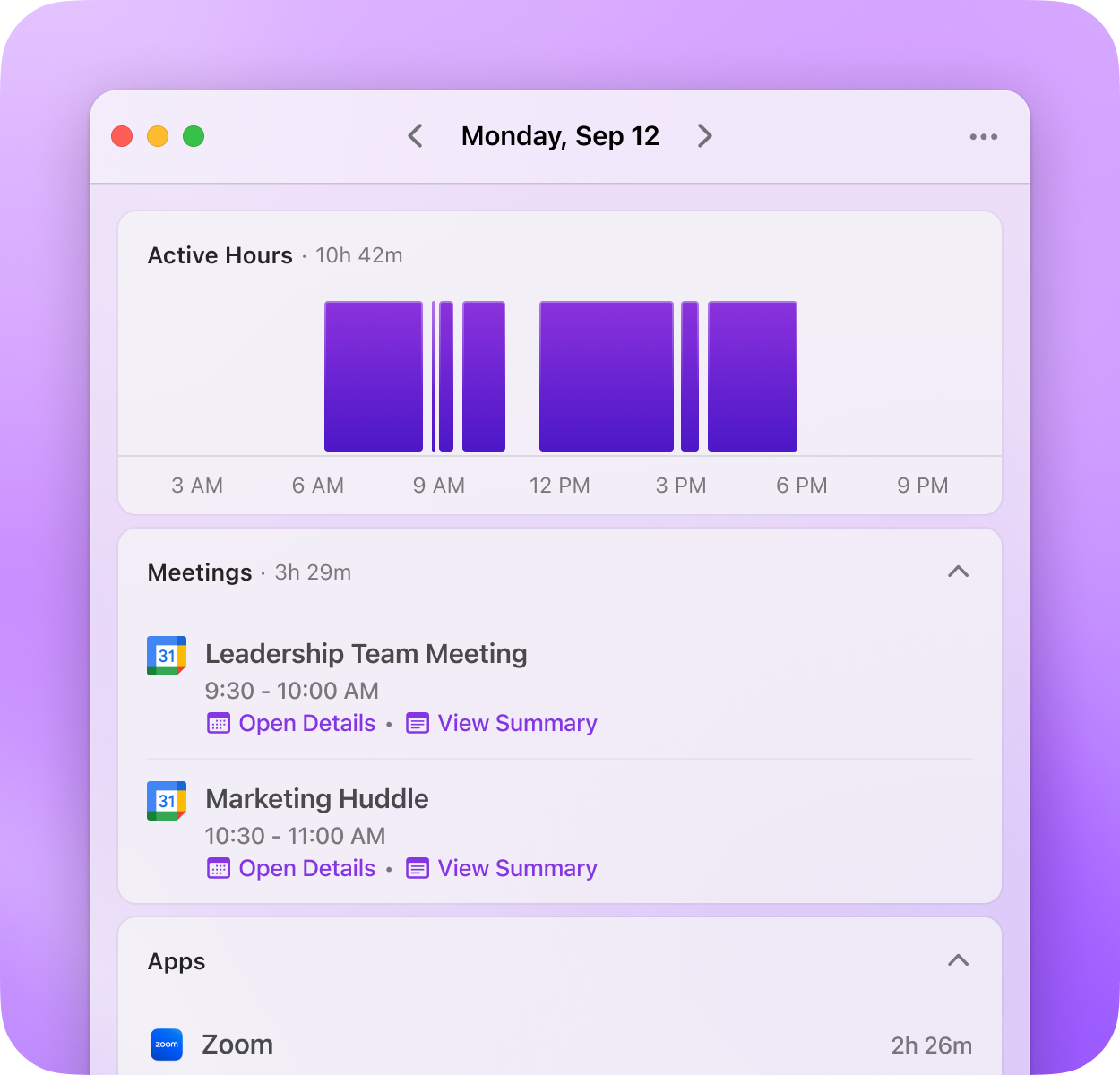
See precisely where you spend your time each day
Get a real-time summary of where you're actually spending your time - and not just apps, websites too! Like an Oura Ring for your daily computer activity, this creates a simple, insightful way to realize if you're out of balance and should be more aggressive saying no in some areas (email) in order to say yes in others (customer calls).

You can also immediately answer questions like:
- How much time did I spend in Outlook yesterday?
- How long did the report take me to complete last week?
- What are my low-value time sucks?
- What % of my day am I spending in certain apps or sites?
Spot your most productive hours
See at a glance how much time you've spent working and what your most productive hours were. Not only is this great for learning how to optimize your day, it is a perfectly simple system for holding yourself accountable.
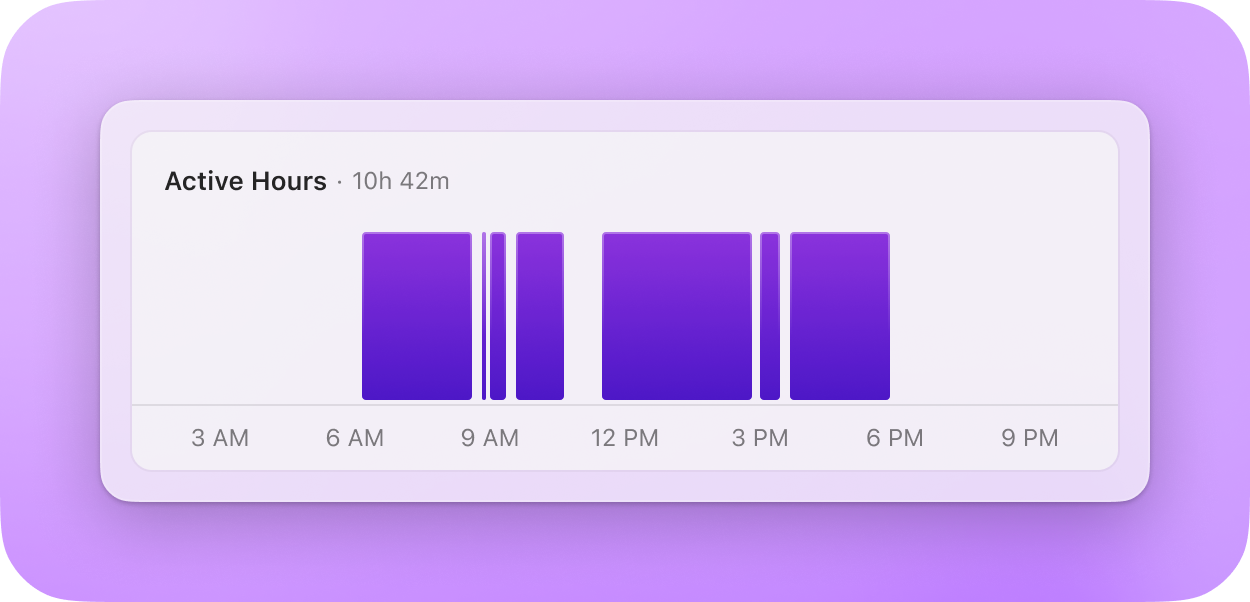
See the day or week's upcoming meetings at a glance
The president gets a daily brief on the day's meetings, and now you do too. Instead of fumbling through your calendar, you can see at a glance who you're meeting with today (or this week), how you know them, and what you last talked about.
Release v1.3333
Pre-meeting context on how I know someone
Like having your own Chief of Staff whisper a brief in your ear before a meeting, Rewind provides instant context about your interactions with upcoming meeting attendees.
From impressing folks with how much you remember about them, to avoiding the embarrassing “nice to meet you” with someone you’ve definitely met before, this feature is giving us presidential vibes.

Quickly see a summary of my last meeting with this person
For recurring meetings, like team meetings or 1:1s, quickly see what you last talked about minutes before your meeting so you can jump in feeling fully prepared. Calmly and confidently join your meeting without having to wrack your brain or fumble through notes.
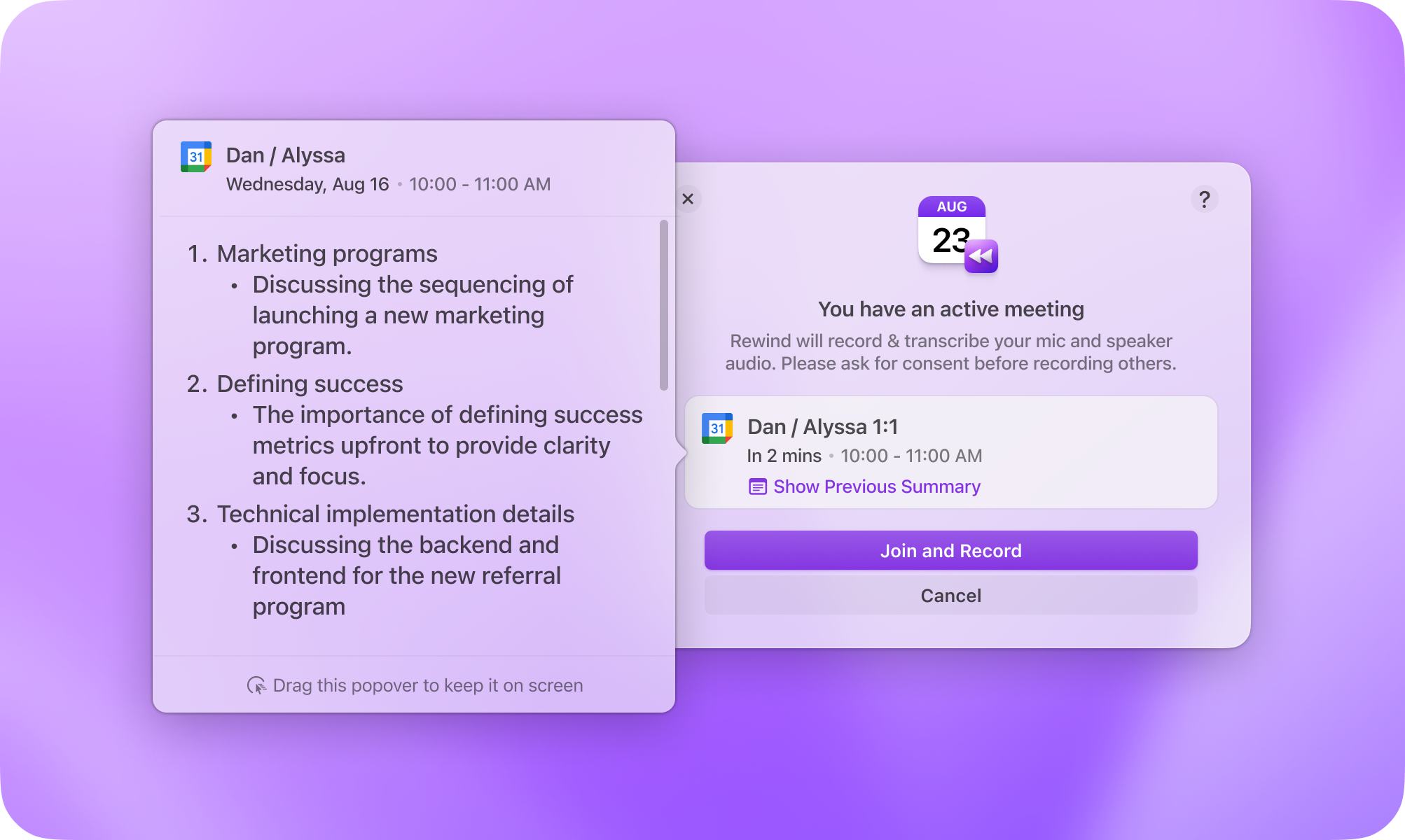
Longer battery life on Mac
You should notice a meaningful increase in battery life, especially those of you who have been recording with Rewind on Mac for a while. We’re excited about this improvement, but are still working on further enhancements to battery life and performance on Mac. Stay tuned!
iOS Home & Lock Screen widgets
Quickly open Rewind from your Lock and Home screen in one tap. Now you can make Ask Rewind, Search, and Timeline on iPhone quickly accessible with Rewind widgets.
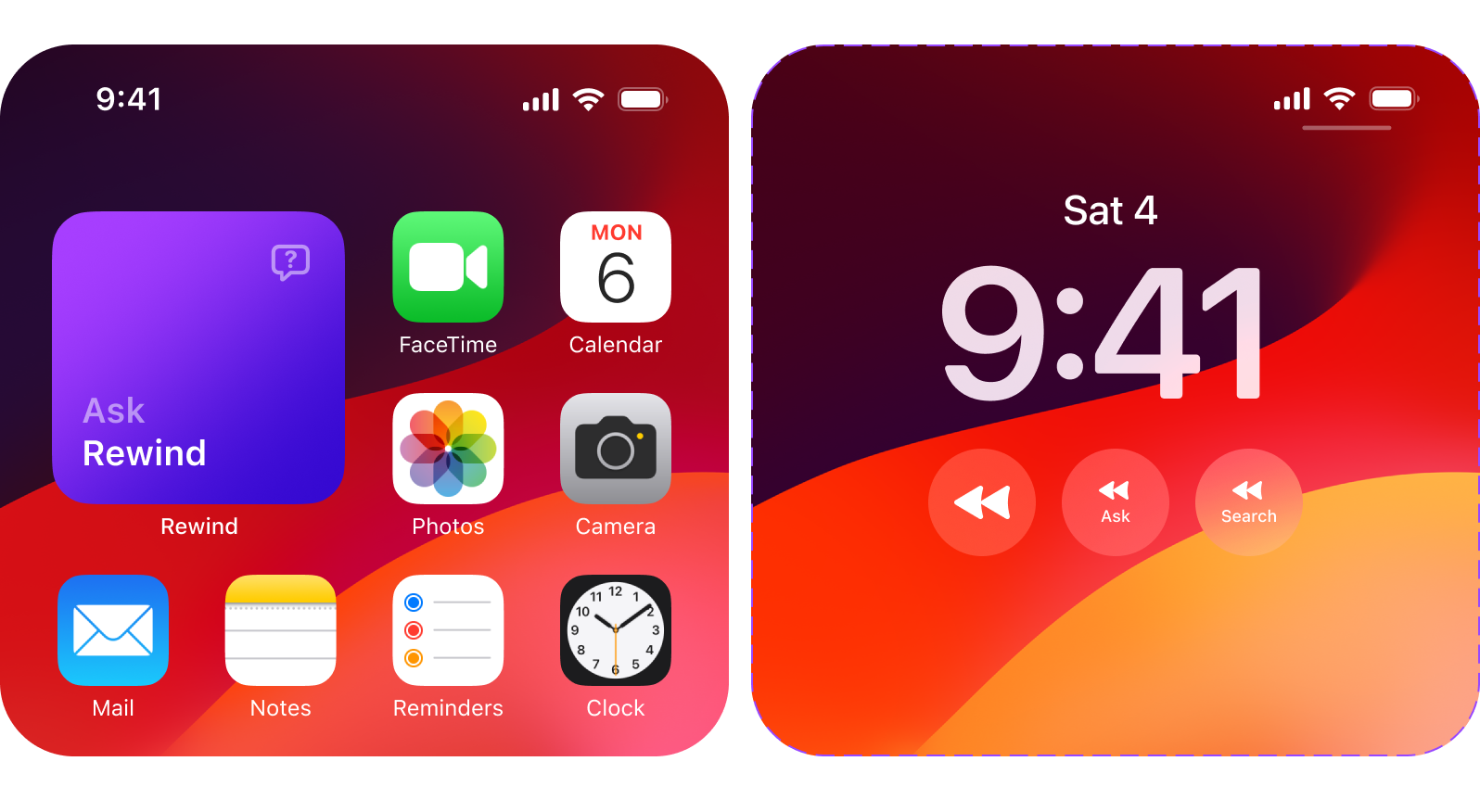
Some other improvements you'll notice
- [Mac] Better email summary drafts
- [Mac] Retroactively star moments with the right context
- [iOS] Screenshots import is more reliable
- [iOS] Better Ask Rewind search results
- [iOS] Ability to chat with support
Release v1.2981
Audio controls in a single toggle
Microphone and speaker capture now live together in a single audio toggle. Instead of toggling microphone or speaker capture separately, turn all audio on or off easily from one place.
You still have full control over which sources are used, for example if you wanted to stop recording yourself in a meeting, in Settings.
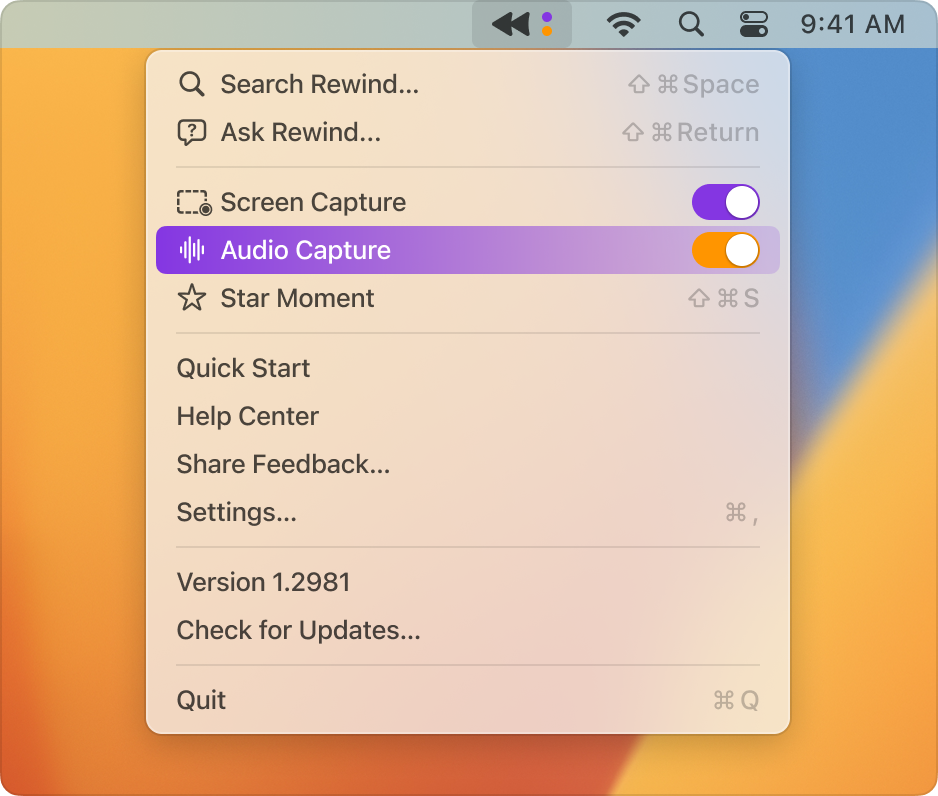
Better meeting control
You can now control when you want Rewind to end meetings. This should be particularly helpful for those of you who have seen issues with meeting detection not working as expected.
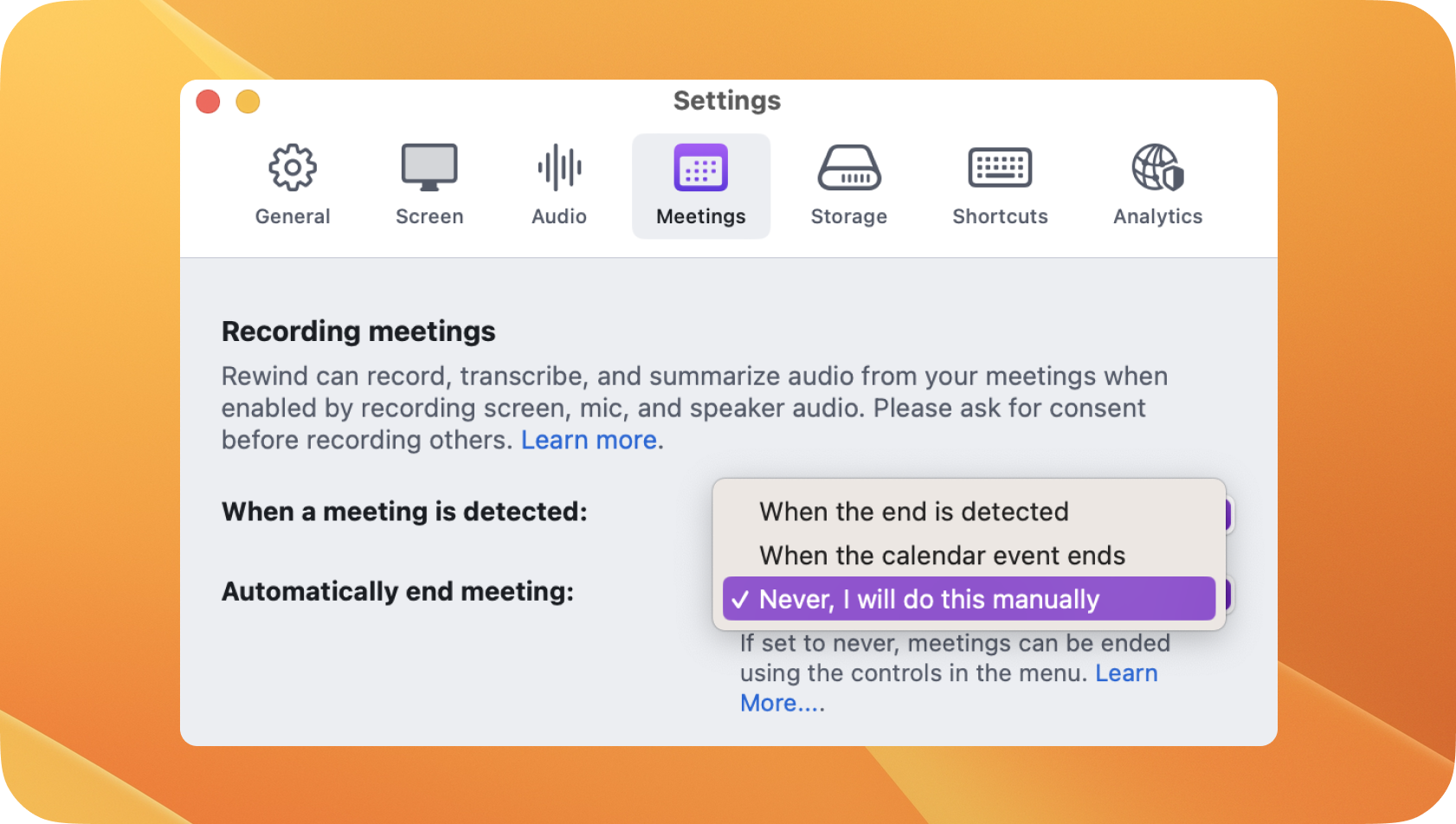
Some other improvements you'll notice
- Fewer transcript hallucinations
- Send meeting summary emails from the transcript window retroactively
- Menu now shows details when recording ad-hoc meetings
- No more prompts to summarize super-short meetings
Release v1.2229
Rewind for Meetings
Become a meeting superhero with automatic, shareable, human-level summaries of your online meetings. Your colleagues will wonder how you do it all. Sync your calendar to activate all meeting features.
Automatically record any meeting - no bots required - in 1 click
Hop between meetings effortlessly by automatically joining and recording in one click, right from the menu bar. You don’t even have to be the meeting host.
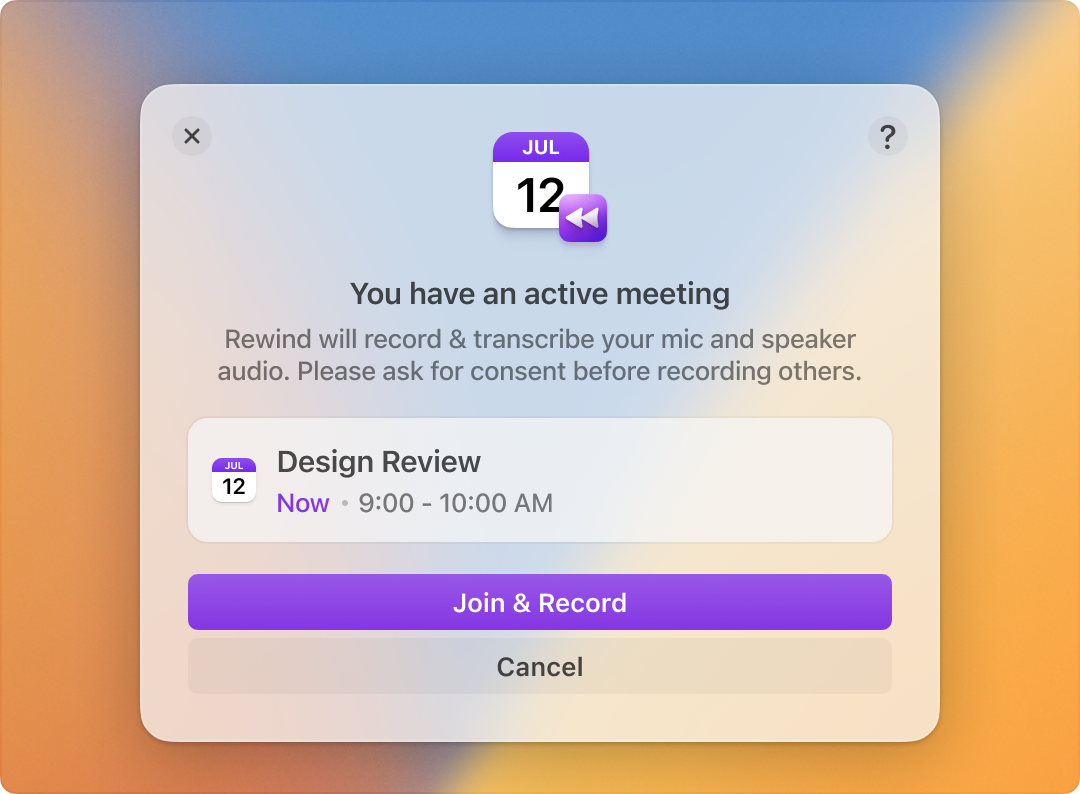
Get an email draft with a human-level meeting summary ready to share
At the end of your meeting, you'll automatically get a human-level meeting summary in the format of a draft email ready to share with everyone who attended.

Task your personal AI assistant to remember details for you
Ask Rewind lets you search not only what was said in the meeting, but also any text that was shown on the screen.
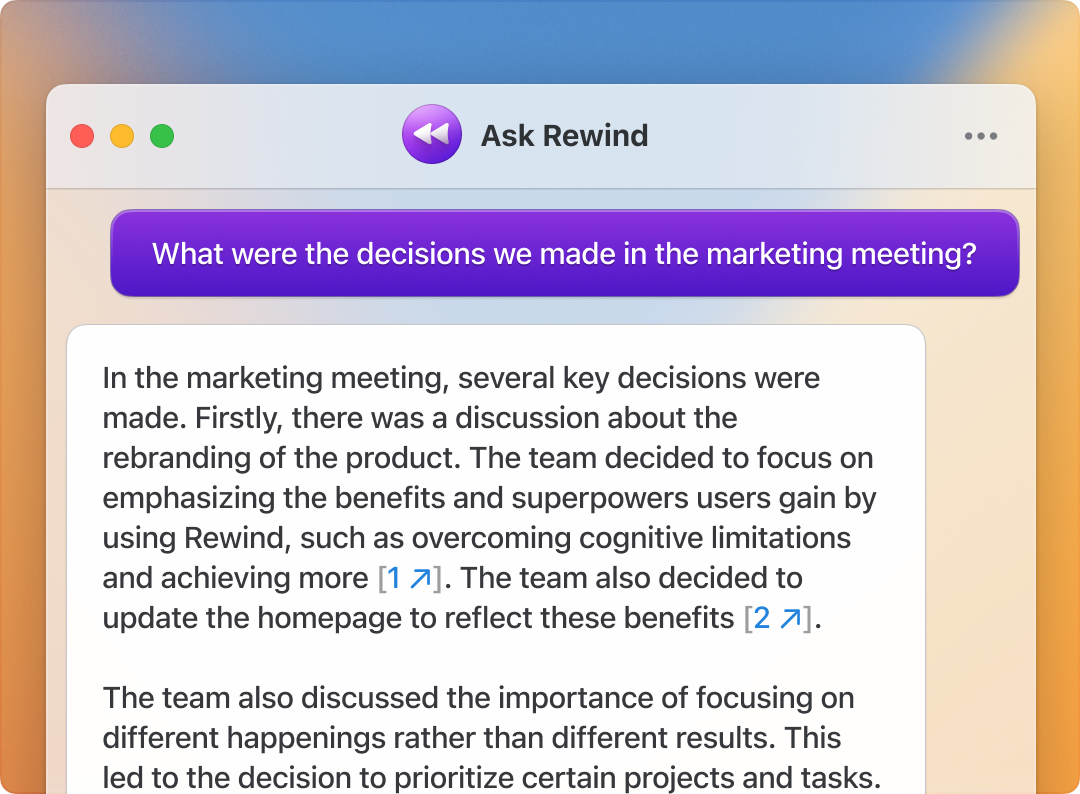
Release v1.1877
Human-level meeting summarization
Some apps offer meeting summarization that is pretty-good, but with the latest updates we shipped, meeting summaries with Rewind feel like a very smart, attentive human wrote them.
Here’s what one Rewind user said about it:
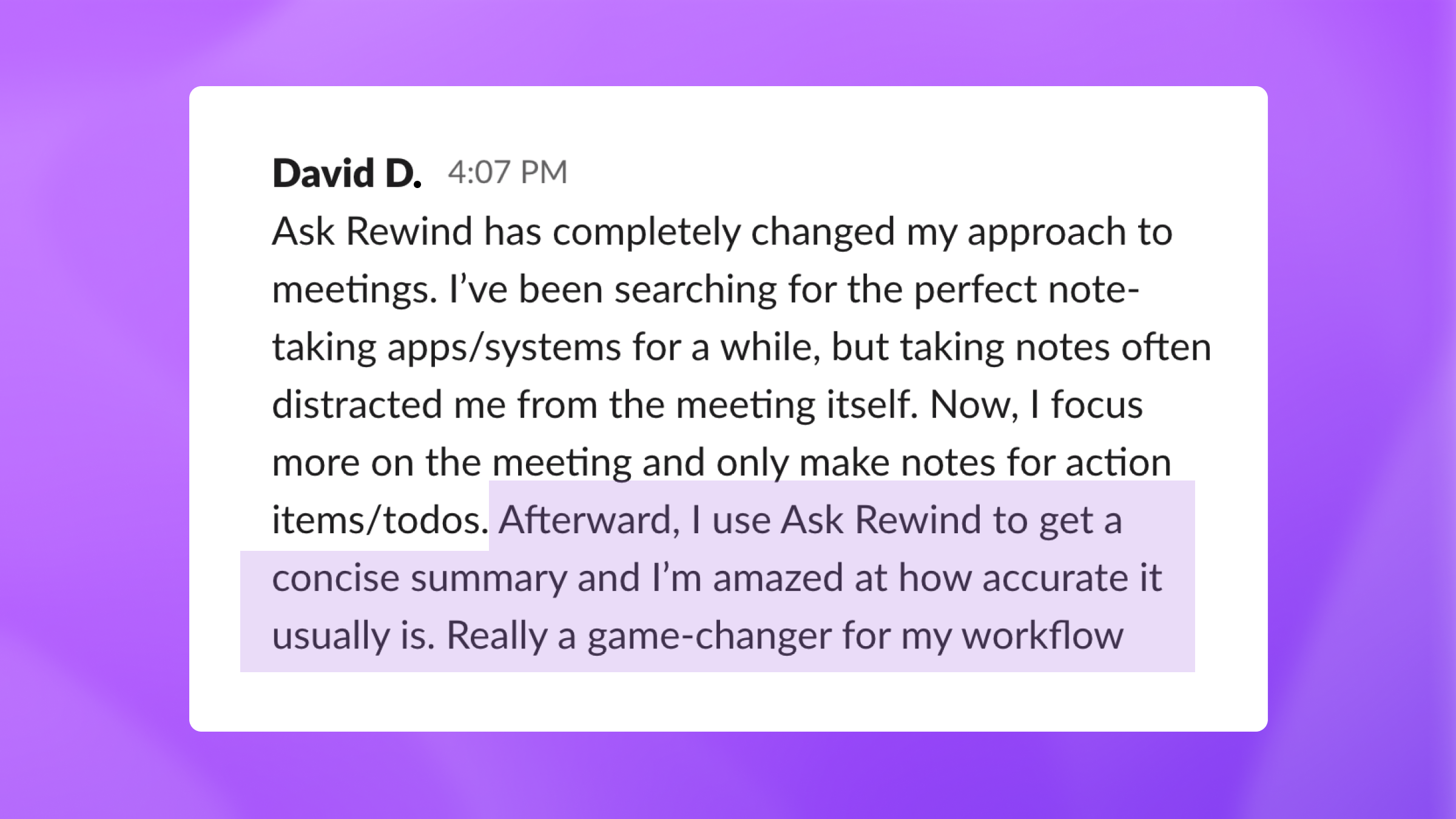
Multitasking while Rewinding, finally!
You've asked for the ability to keep Rewind open while doing other things, and now you can. The transcript window is easily pinnable outside of Rewind so you can playback audio / read the transcript while also working in a different app.
Click the "Pin" icon on any transcript window to pin it to your desktop and keep it there alongside whatever you're doing.
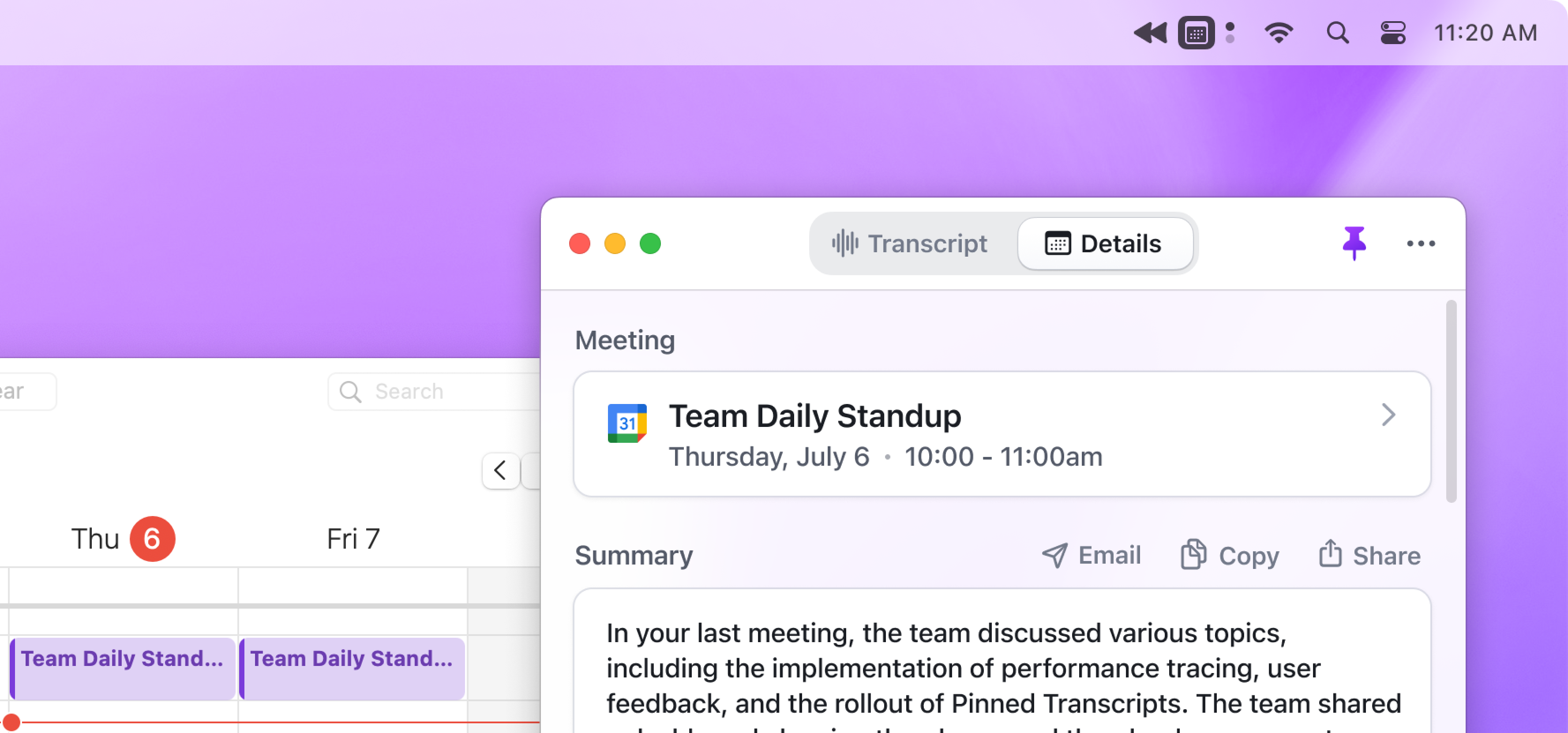
No duplicate text or echo in transcripts
Improved audio processing ensures your microphone won't pick up speaker audio when you’re not using headphones, providing you with accurate, duplicate-free transcripts every time.
Bug fixes and improvements
- Rewind no longer checks for updates while your Mac is sleeping, saving sleep battery power.
- “Record only microphone” recovery option when speaker recording fails due to macOS bug.
- Fixed Ask Rewind text input for CJK languages.
- Exported transcripts now differentiate between "you" and "others."
Release v1.1282
Easily retry recording audio if you hit a snag
If you run into an error when trying to start an audio recording, now there’s a button to let you try again in one click instead of having to go back and forth between your menu bar.
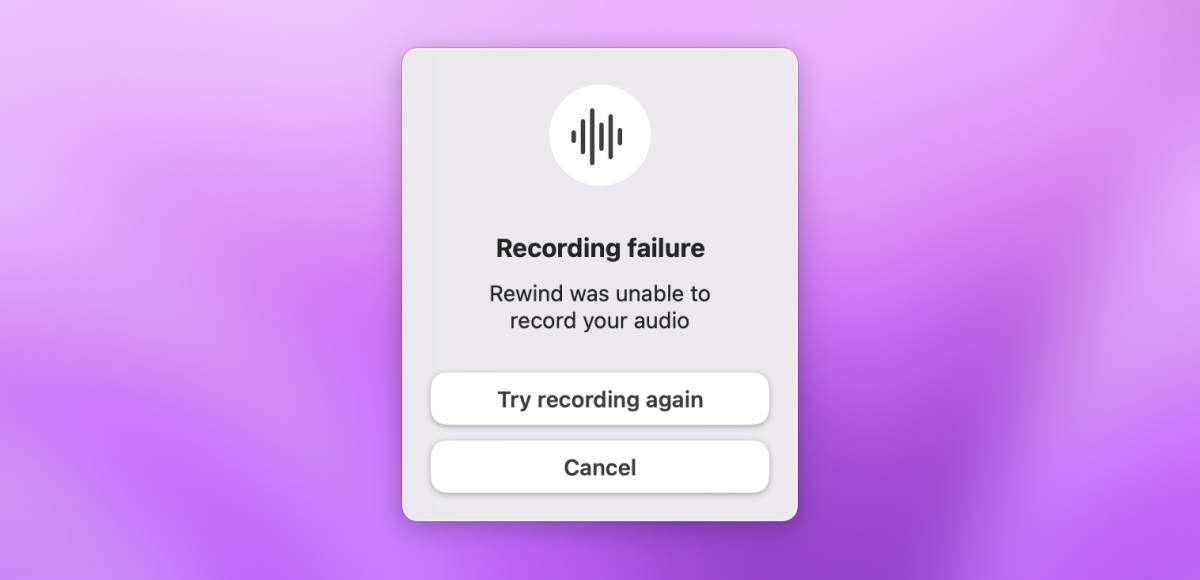
Improved reliability and crash prevention
Enjoy a more stable and uninterrupted experience, as we’ve successfully resolved several issues that were causing Rewind to unexpectedly crash.
More optimized memory usage
We continue the quest of reducing RAM memory usage while you’re recording, ensuring smoother performance while conserving your device’s memory.
Looking forward
- Better meeting summarization. We're testing a lot of different summarization models to get something really high quality.
- More improvements to CPU/memory. Recent updates should've improved this drastically, but we're confident we can do even better!
Release v1.1045
See what Rewind is capturing at a glance
To easily see what Rewind is capturing, look at the two dots next to the Rewind icon in the menubar. The top indicator reflects the Screen Capture state and the bottom indicator reflects the Mic and/or Speaker Capture.
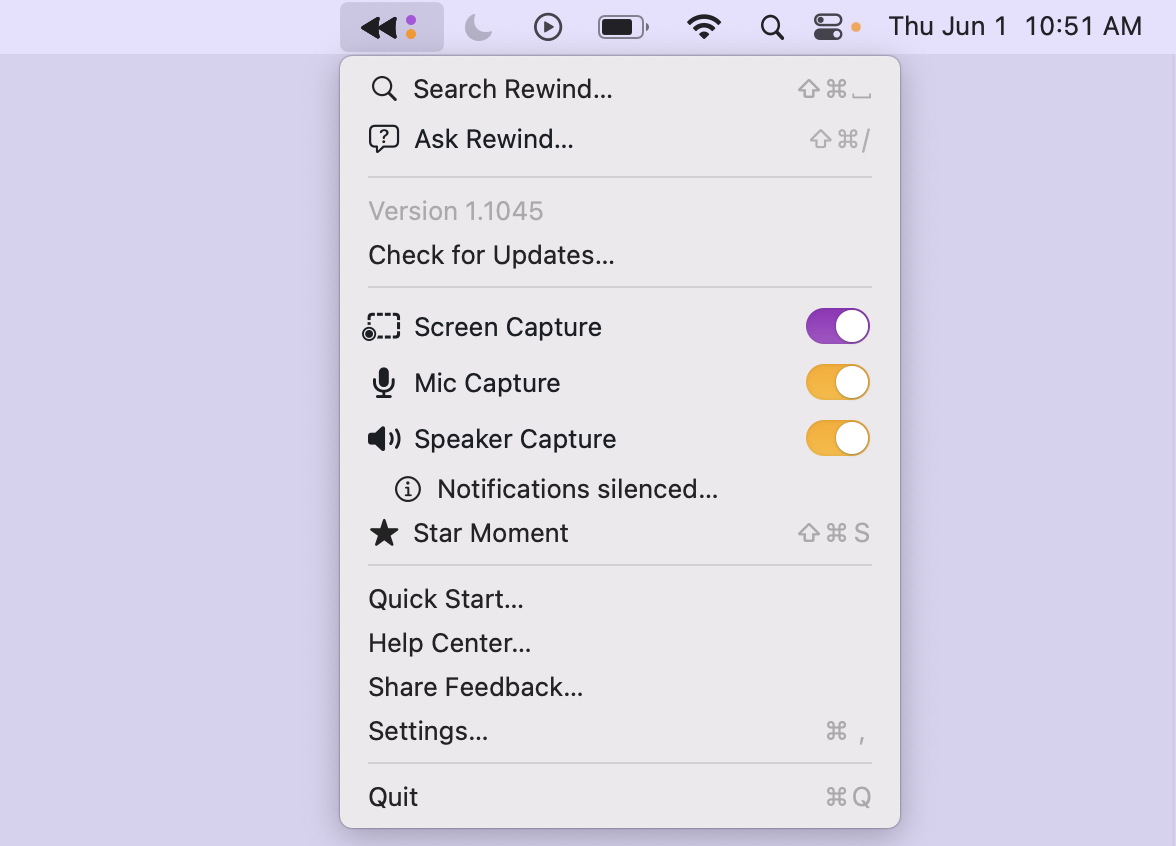
Ask Rewind is now available for everyone
Ask Rewind lets you ask questions about anything you've seen, said, or heard. Get started by clicking on the Rewind icon in the menu bar (upper right hand corner of your Mac). Just a heads up, using this feature is entirely optional, and data will only be sent to OpenAI if you use Ask Rewind. Take a look at our Privacy Policy and if you have any other questions, reach out to us at support@rewind.ai.
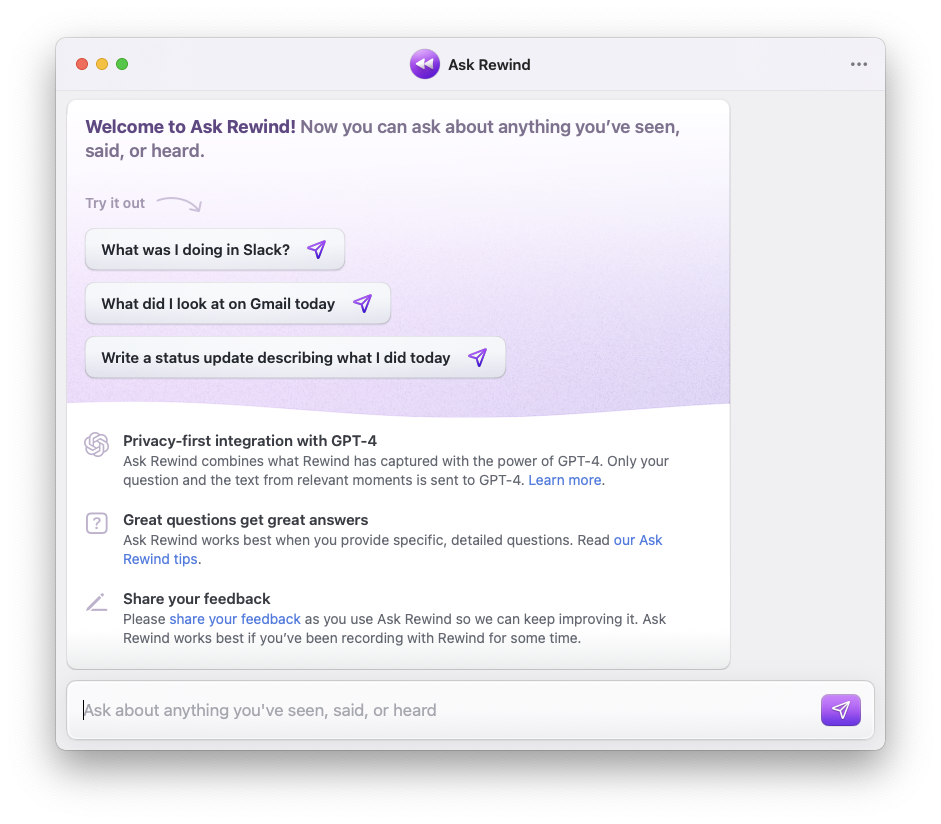
Much more energy efficient
Making Rewind as energy efficient as possible is one of our top priorities and with our recent improvements, you should experience much lower CPU usage. It might vary depending on your setup, but if you are still having issues when running Rewind on battery, please let us know so we can address it right away.
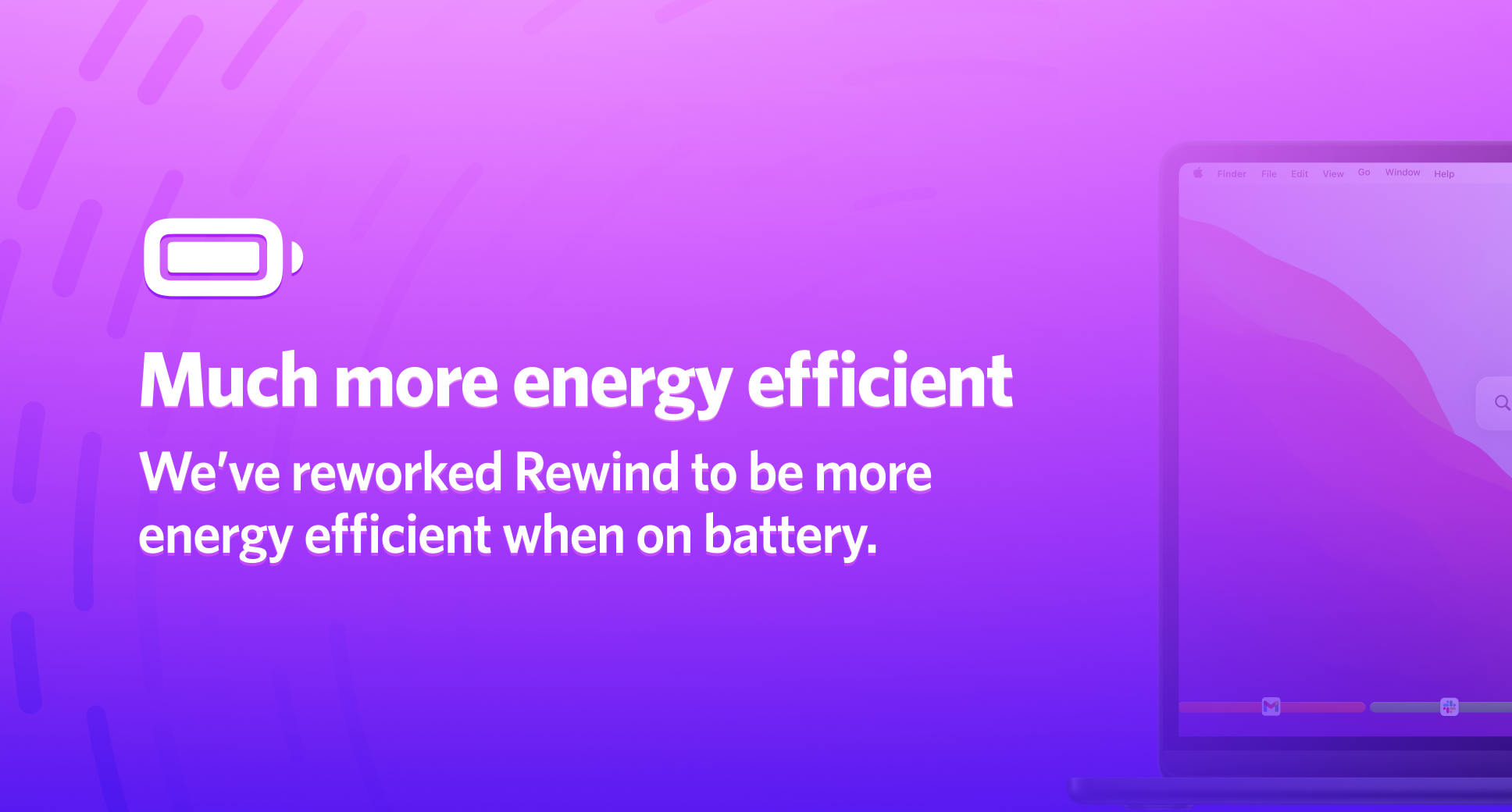
Bug fixes and improvements
Here are some of the improvements and fixes we shipped:
- Type Chinese, Japanese, and Korean characters in the search box without dropping any characters
- Reduce the amount of memory / CPU used when Mic and Speaker Capture are detecting silence
- Use the bracket keys [ or ] to move between segments in the timeline when the search bar is collapsed
- Show a restart message if user hits a Speaker Capture bug
- Maintain settings of Mic and Speaker Capture toggles even if Mac goes to sleep
Release v1.0770
Shareable meeting summaries
You and the people you meet with can stop taking notes and be more present in the conversation because you have a meeting summary you can rely on afterwards. Quickly share a recap by navigating to the Details tab of the transcript window, and click "Copy" or "Share".
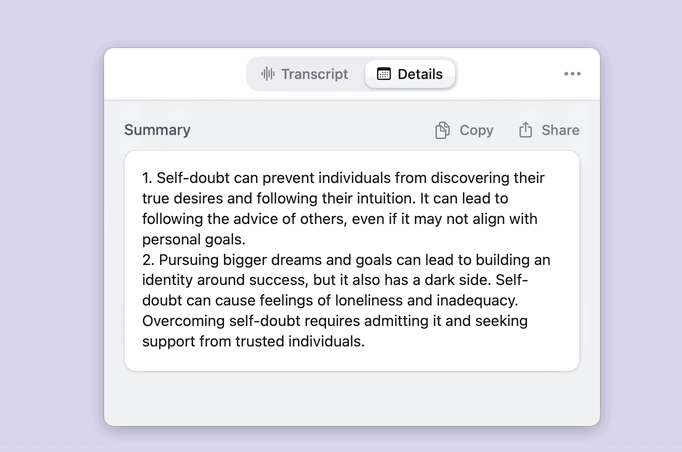
Access your transcripts in one click
Scroll through your Rewind history seamlessly without having the transcript block part of your screen. When you need to view a transcript and play back captured audio, click on the audio icon hovering above the timeline.
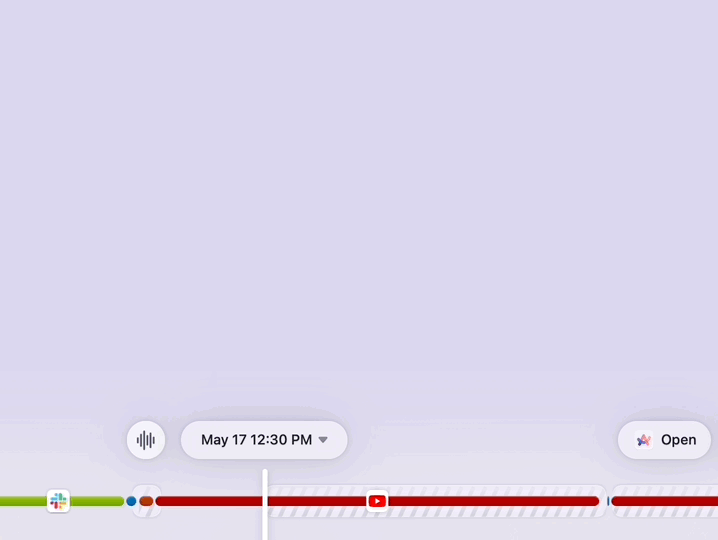
Better deep linking for Slack, Notion, Linear, and Figma apps
We support deep linking for browsers and Slack, Notion, Linear, and Figma apps, allowing you to continue where you left off. Click on the ‘Open in’ button on top of a search result to go right into the app. Make sure to configure each app setting so that browser links open up in the app.
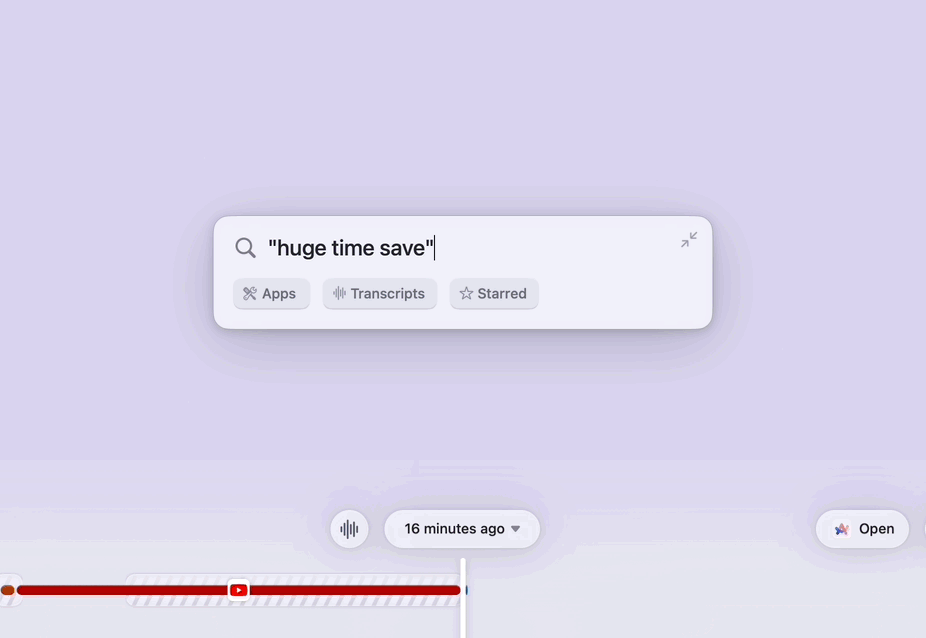
Export moments out of Rewind
Do you want to save and share the chart that your colleague presented during a meeting? You can directly copy or save an image from Rewind by clicking on the three dots in the bottom right hand corner of the timeline or using our shortcuts.
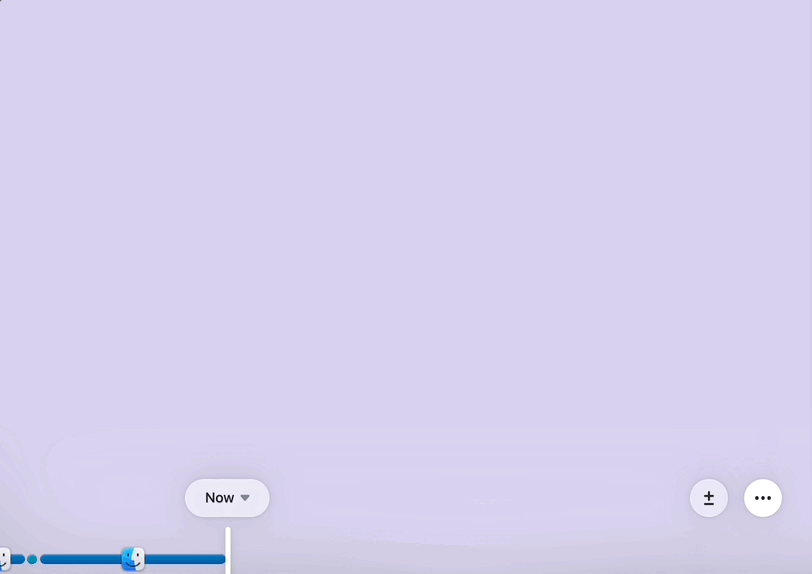
Bug fixes and improvements
Here are some of the improvements and fixes we shipped:
- Adjust the position of the date picker so it is not blocked by the search bar
- Improve the reliability and accuracy of meeting summaries
- If Mic/Speaker Capture are manually toggled on but no audible words are detected, there will not be a transcript or audio file
- Close transcript window when scrolling to a part of the timeline that doesn’t have any captured audio
Release v1.0496
Summarize any meeting
Reduce the amount of time spent reviewing calls or any audio recording by summarizing the transcript. The transcript gets sent to OpenAI and condensed into a summary. To access this feature, click the three dots on a transcript window, select "Expand Window", and navigate to the Details tab. Give this new feature a go and let us know how we can make it even better!
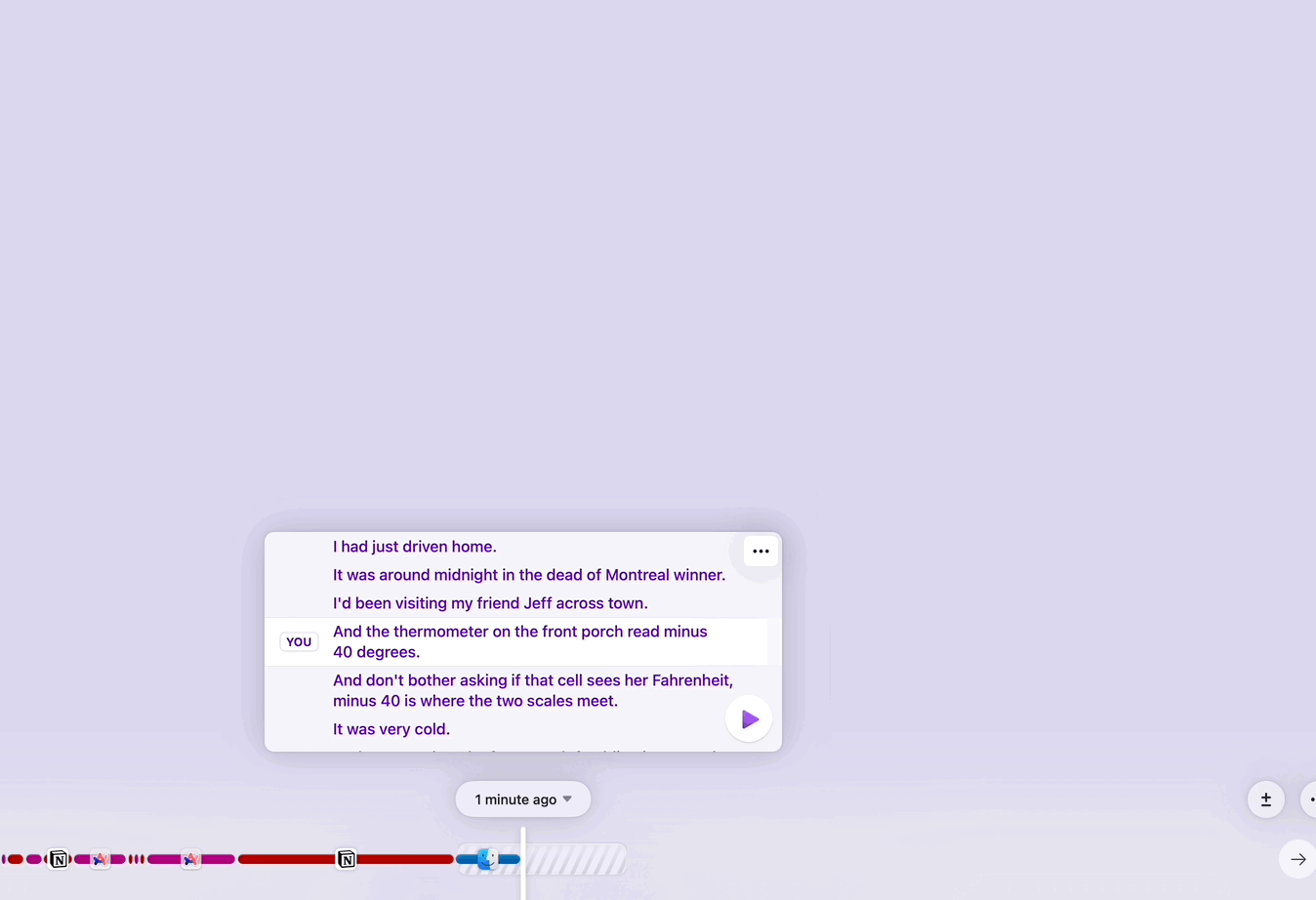
Let others know you’re recording with Rewind
Use one of our new overlays to let others know you are recording the meeting. As always, we do strongly encourage all users to proactively seek consent from other meeting participants.
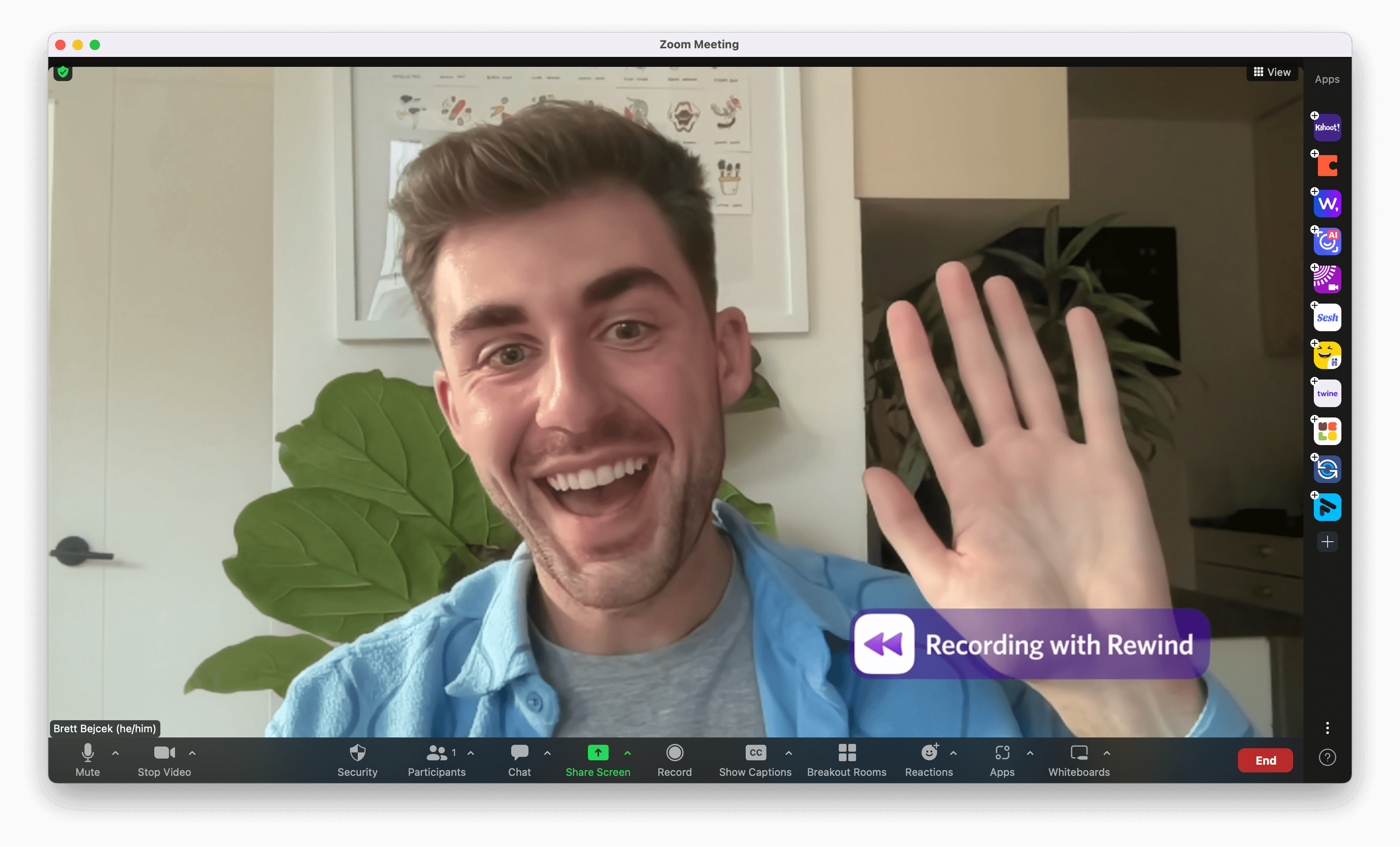
Better deep linking
You already could reopen past moments in your web browsers like Chrome or Arc. Now, you can reopen past moments in Slack, Figma, Linear and Notion apps too, giving you the capability to instantly access the exact point where you left off. Configure each app setting so that browser links open up in the app.
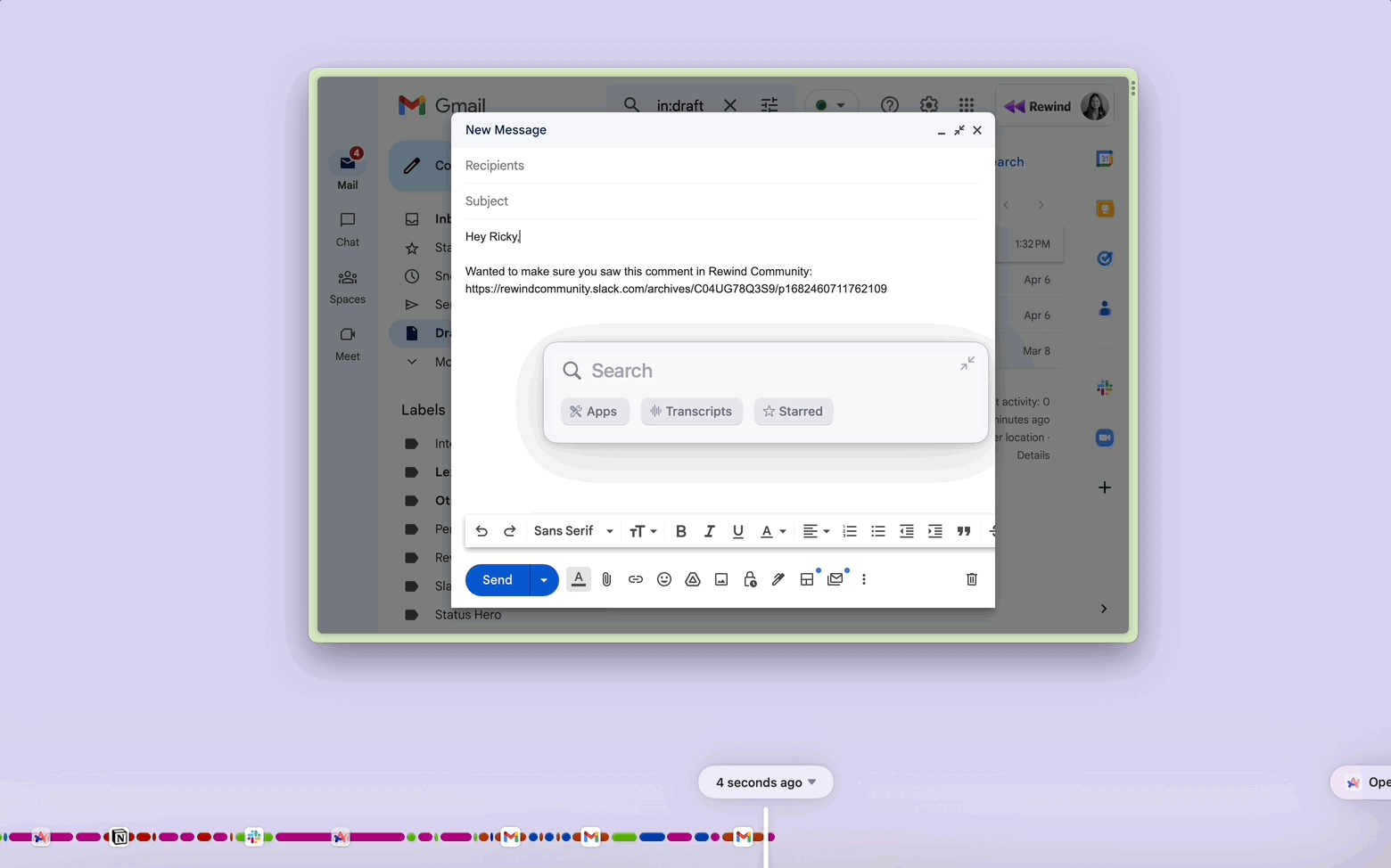
Navigate your timeline without lag
Rewind makes it easy to access your recorded history and quickly find what you need. With faster loading speeds and a smoother scrolling experience, you can locate what you need instantly.
Bug fixes and improvements
Here are some of the improvements and fixes we shipped:
- Audio recordings from meetings will be displayed as a single transcript, and not broken up into individual sections
- Removed the proactive search feature from menubar
- Improve Ask Rewind’s conversational capabilities
- Show app in dock by default to easily access Rewind
Release v0.9982
Better transcription quality
We've significantly improved the quality of our transcriptions with just a small increase to the audio processing time. If you need a reliable transcription and want to play back any captured audio, use Rewind.
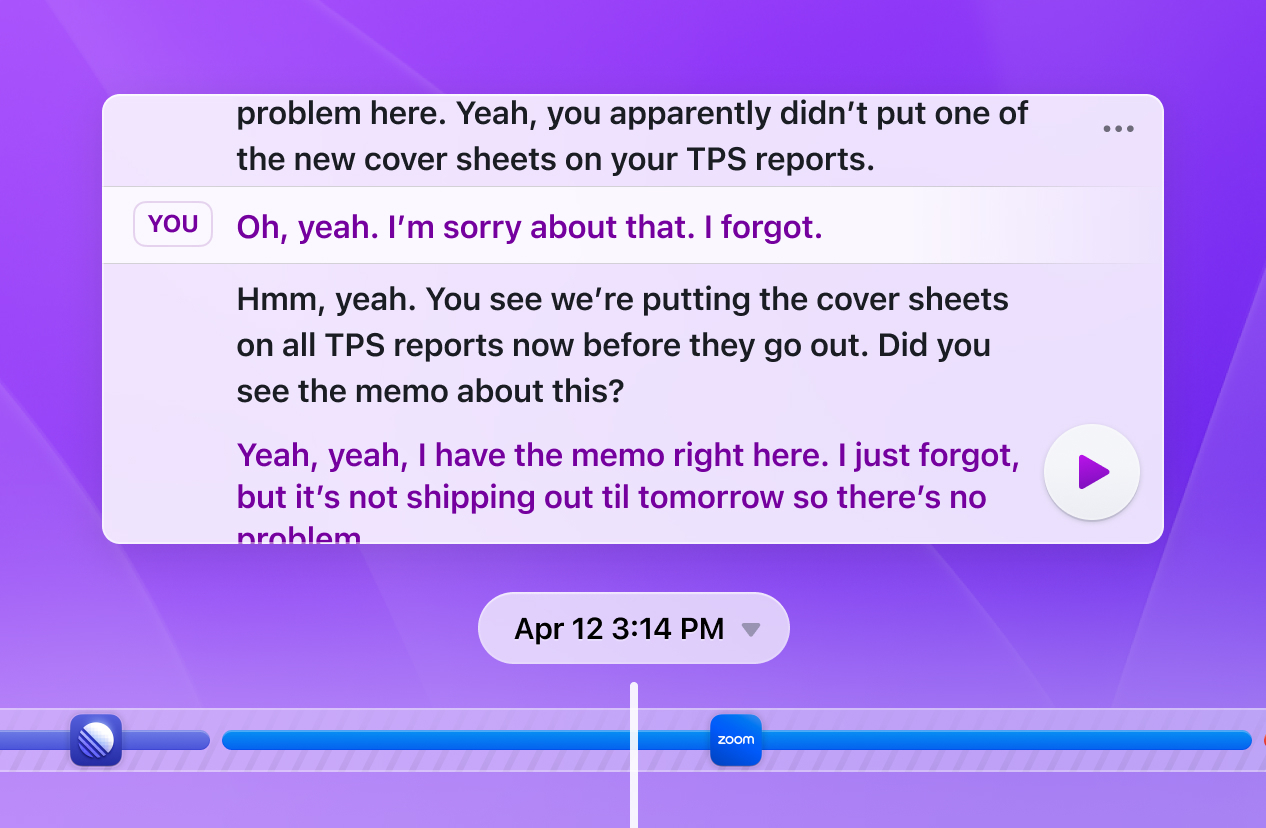
Comprehensive explanation of our privacy-first approach
We've spruced up our website with a shiny new look by adding a privacy page and a customer testimonial section. Leave us a ProductHunt review for a chance to be featured on our site.
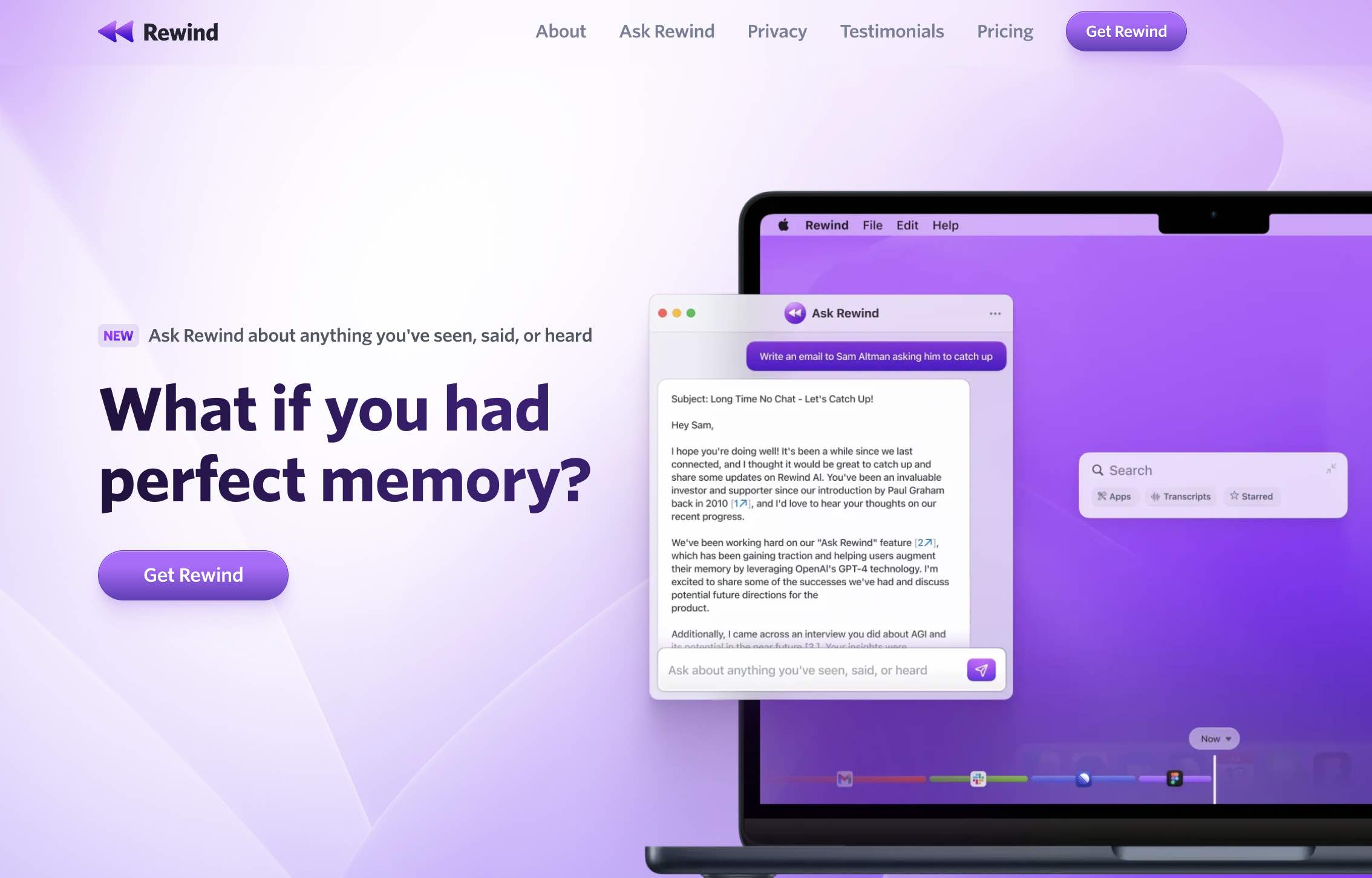
New retention option
We have a new storage retention option of 6 months so you don't have to worry about disk space getting full. Additionally, we're working on a way to use Rewind with external storage so stay tuned for future updates!
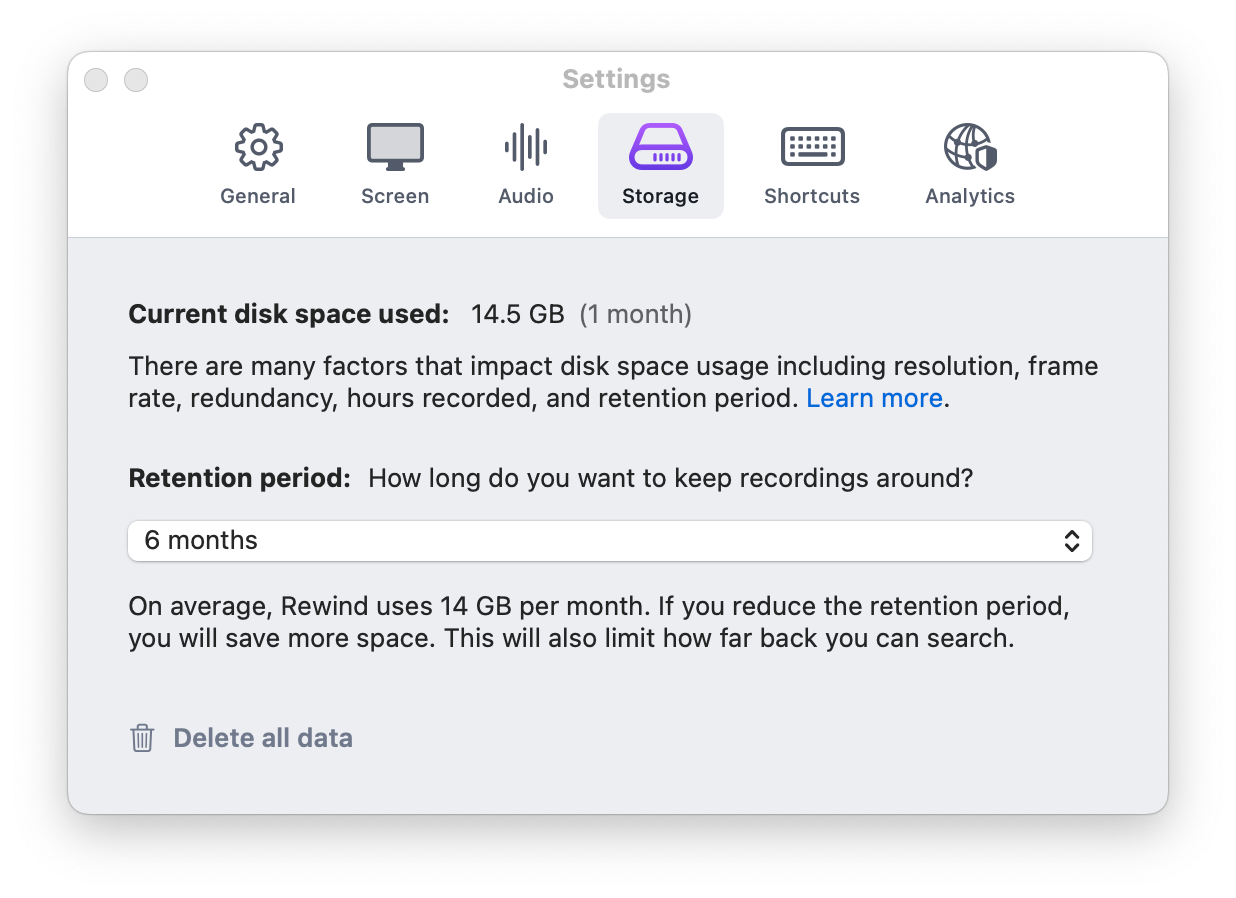
Bug fixes and improvements
Here are some of the improvements and fixes we shipped:
- Improve meeting detection with Brave and different Spaces in Arc
- Remove bugs causing lag and unnecessary memory usage
- Improve reliability of compression
- Keep search results after the search bar is minimized
- Fix memory leaks that could cause spikes in memory usage
Release v0.9616
Automatically record and transcribe audio for any type of meeting
Do you use Zoom, Google Meet, Microsoft Teams, Webex or Slack Huddles? Rewind now automatically prompts you to record audio when starting a meeting across any video conferencing tool. It's the most frictionless way to record meetings: no integrations, no meeting owner requirements, no scheduling, and no bot invitations. Make sure you have your audio settings appropriately configured. Click the video below to learn more:
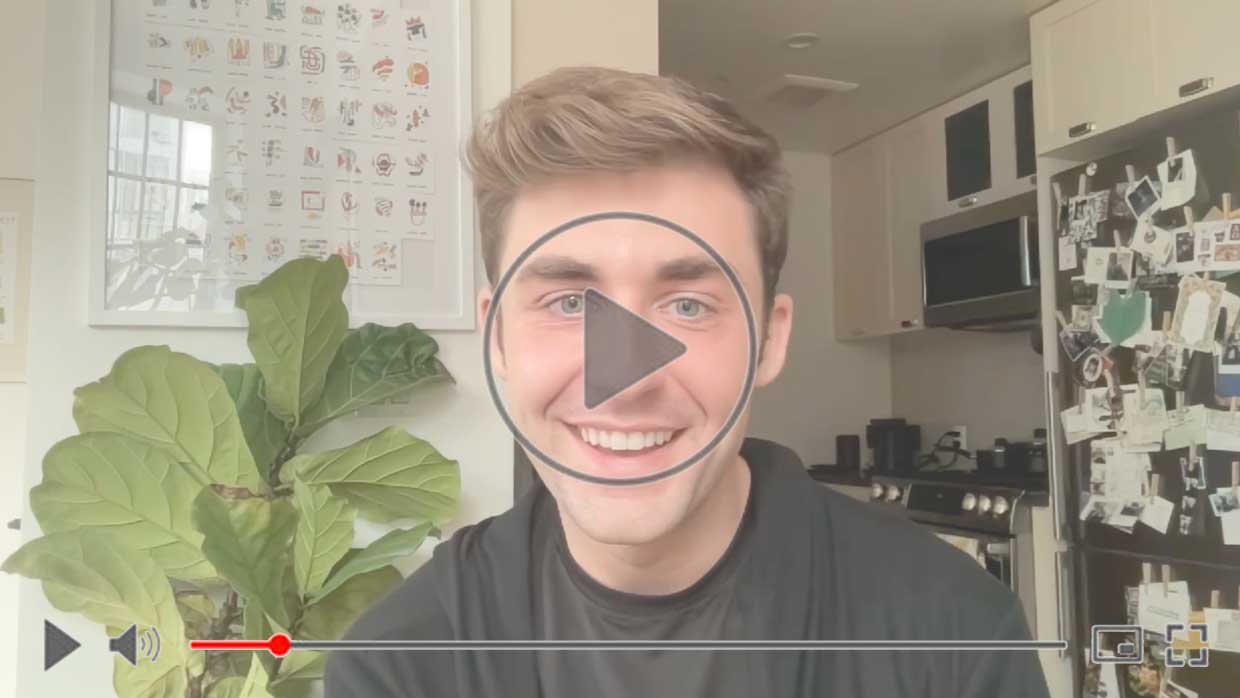
Ask Rewind updates
Ask Rewind (formerly known as ChatGPT for Me) is our integration with GPT-4. We're beginning to let people off the waitlist so that you can soon ask Rewind anything you've seen, said, or heard. If you’re a Rewind Pro or Early Access member, look out for an email in the upcoming weeks.
No approval needed for updates
You can now download Rewind as a .dmg package which makes it easier for you to keep your software up to date - no need for you or your IT team to approve. Follow these instructions to run Rewind from a user-selected folder.
Bug fixes and improvements
Here are some of the improvements and fixes we shipped:
- Improve how Rewind handles transcription errors
- Dedupe audio segments
- Start new audio segment when a meeting starts
- Include estimated time of completion in the transcription message
Release v0.9292
Introducing Ask Rewind
We just launched Ask Rewind, formerly known as ChatGPT for Me, as a new feature available via waitlist. Ask Rewind lets you ask questions about anything you've seen, said, or heard. We take a privacy-first approach: only your question and the text of the most relevant moments from your past are sent to GPT-4 to generate an answer. Claim your spot in line here. The first wave of invites went out last night.
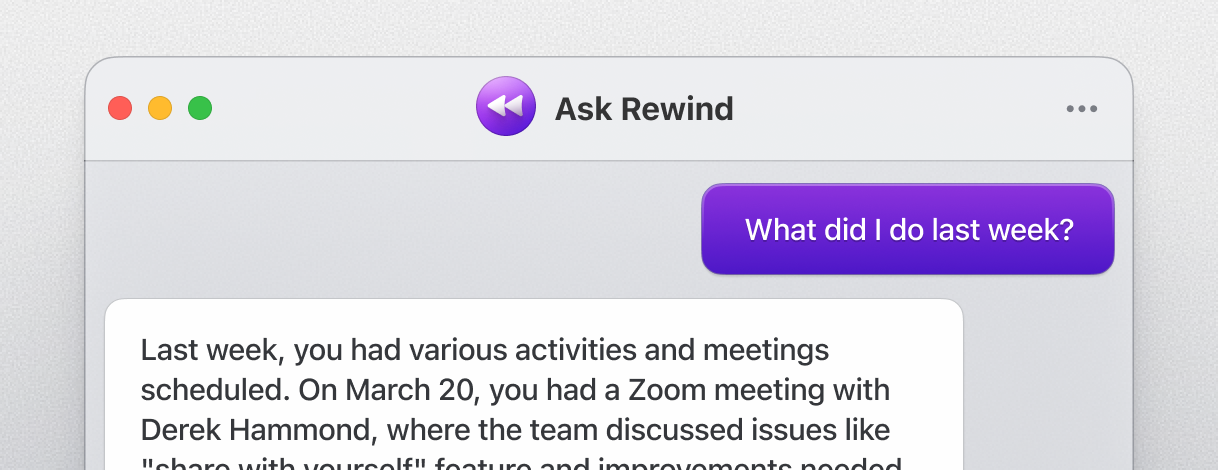
Pricing options
In response to your feedback, we are now offering three pricing options: Rewind Free, Rewind Basic, and Rewind Pro. Rewind Free does not require a credit card so it’s a great place to start if you haven’t tried Rewind yet. If you joined us from the start as an “Early Access” user, your pricing will not change.
Manage your account from Rewind
Manage your subscription and view your current plan within the app by clicking the Rewind icon in the menu bar, and selecting Settings. For users with an existing subscription being prompted to subscribe, follow these steps to sign in.
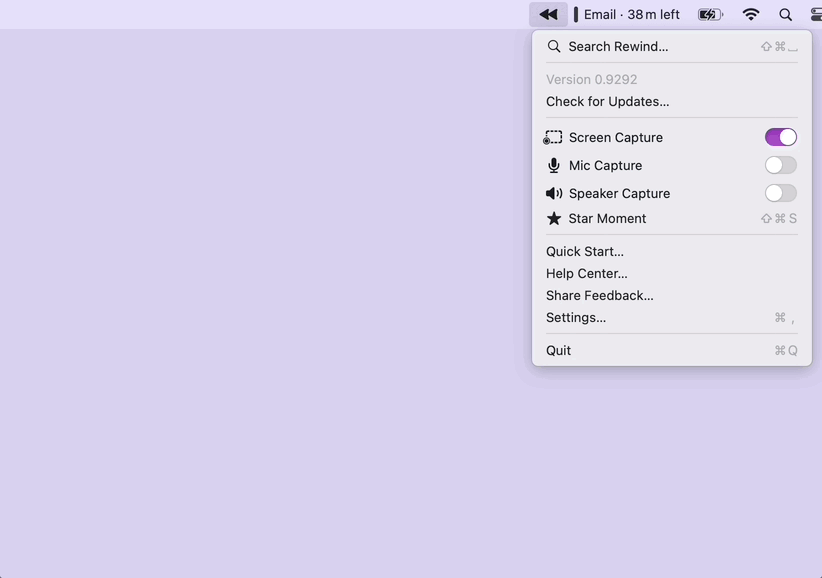
Delete audio/transcript
If you accidentally recorded audio, you can easily delete it by clicking on the three dots located next to the transcript, and then selecting "Delete transcript". View directions here.
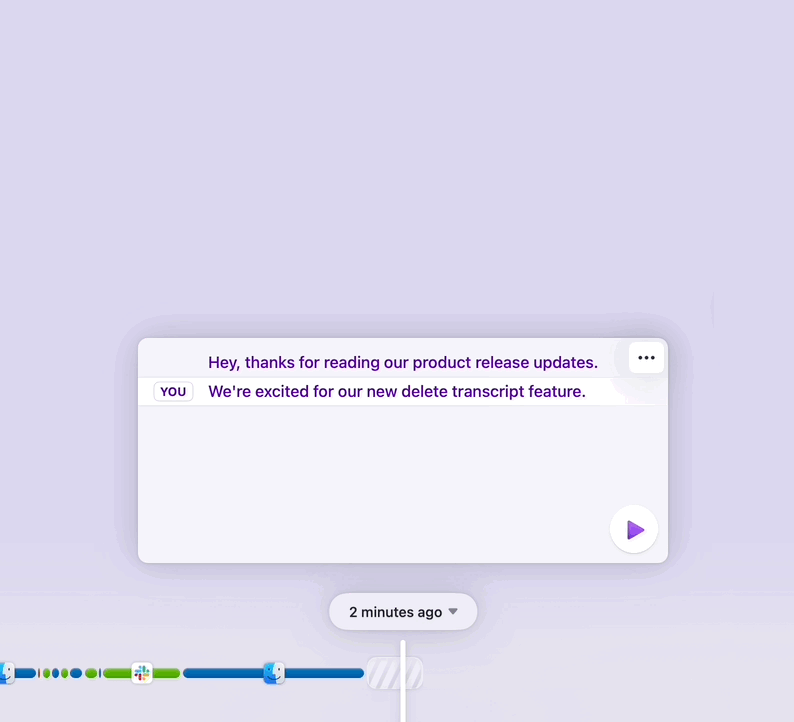
Join the Rewind Community
Join the 600+ users on our Rewind Community on Slack! This is a great way for you to help shape the product, connect with other Rewind users, and be the first to know about our big announcements.
Release v0.8401
Improved search results view
Your search results now show up right under your search query. This new unified view allows you to find what you’re looking for, quickly and intuitively.
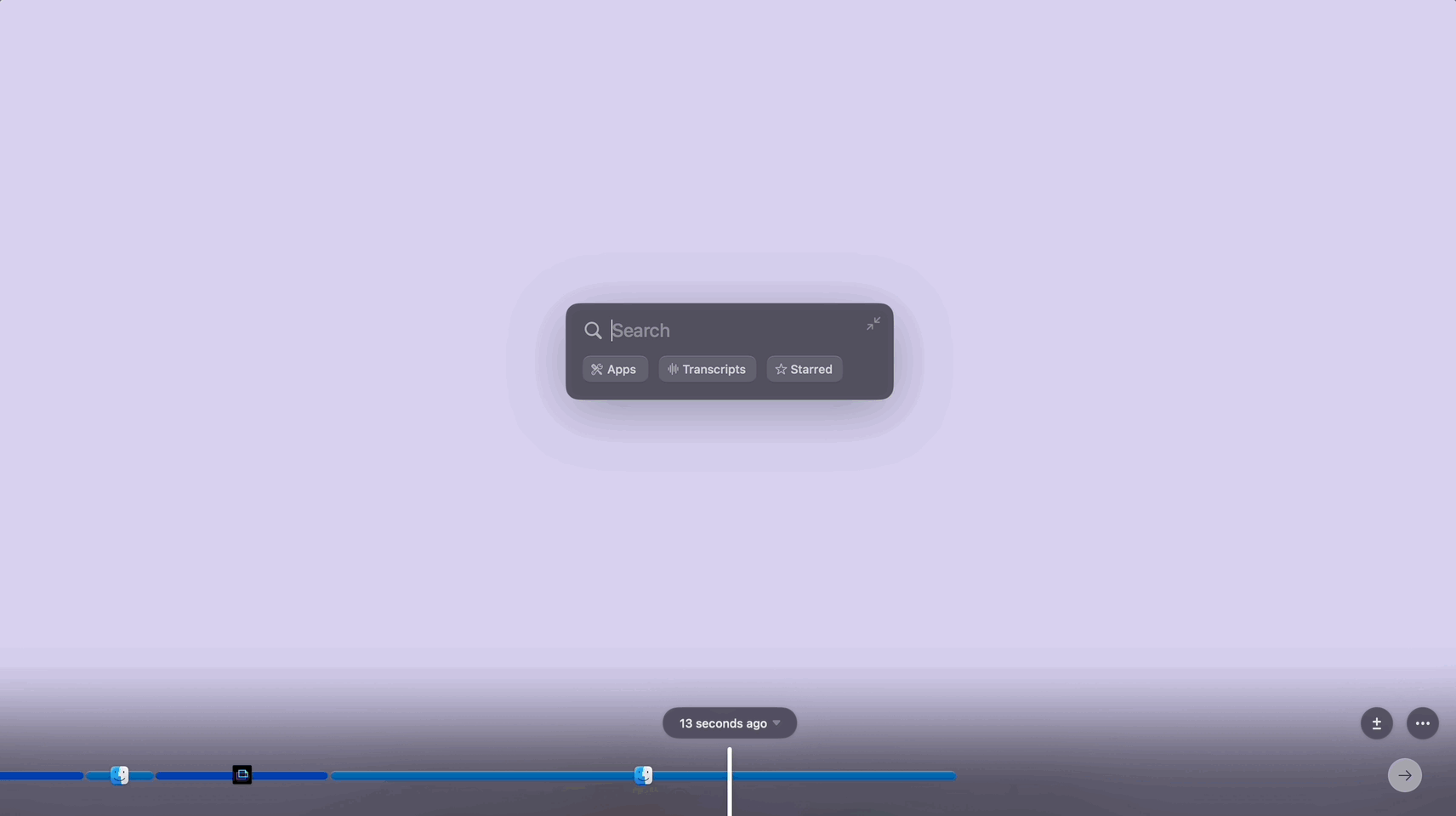
Full screen search results
When you click on a search result, the search bar is minimized, and the result is full screen. This provides a clear view of the past moment without obscuring important data behind the search bar.
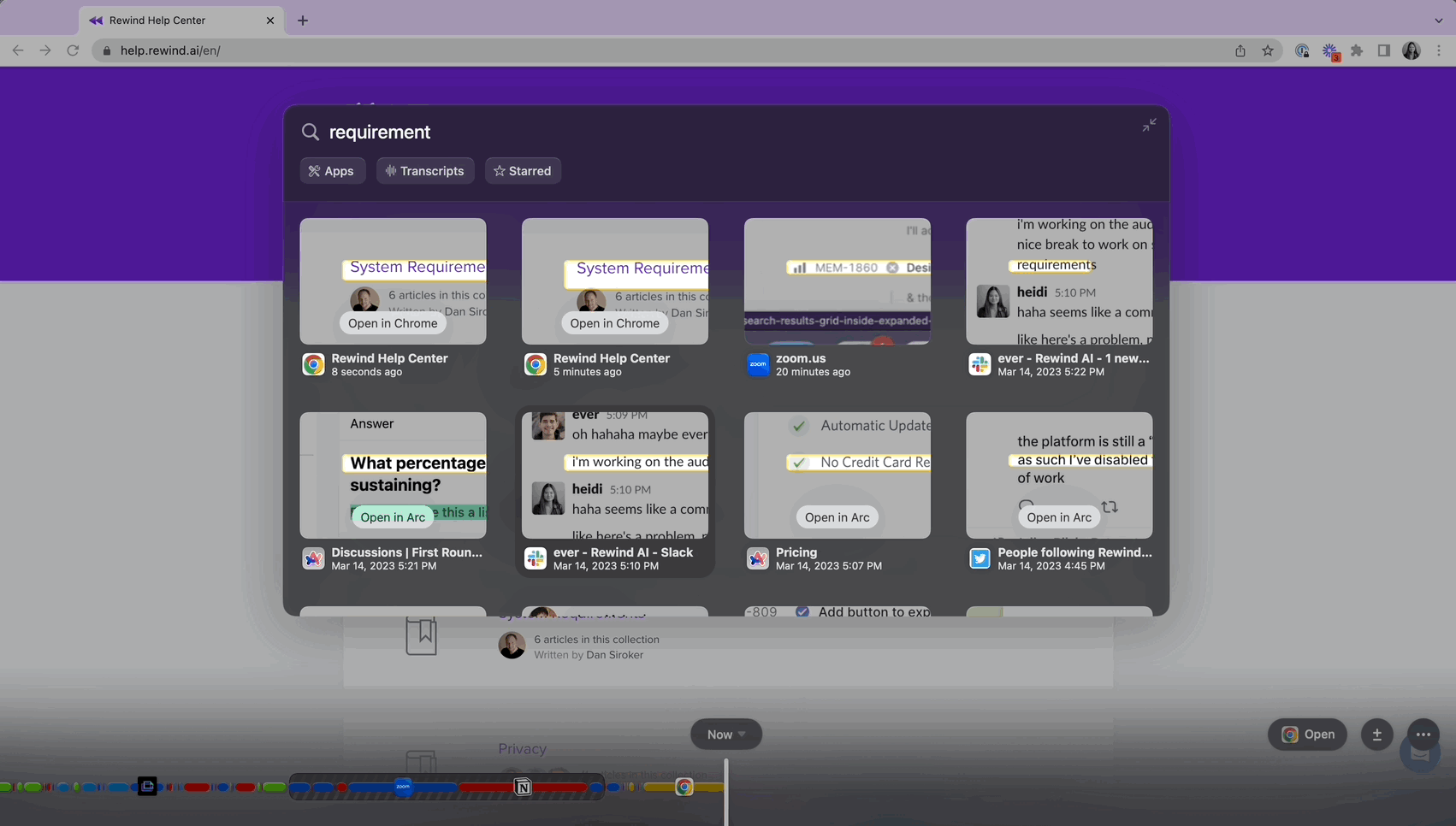
Minimize the search bar at any time
Scrolling back in time and want to get the search bar out of your way? Press the two arrows in the upper right hand corner of the search bar to minimize it.
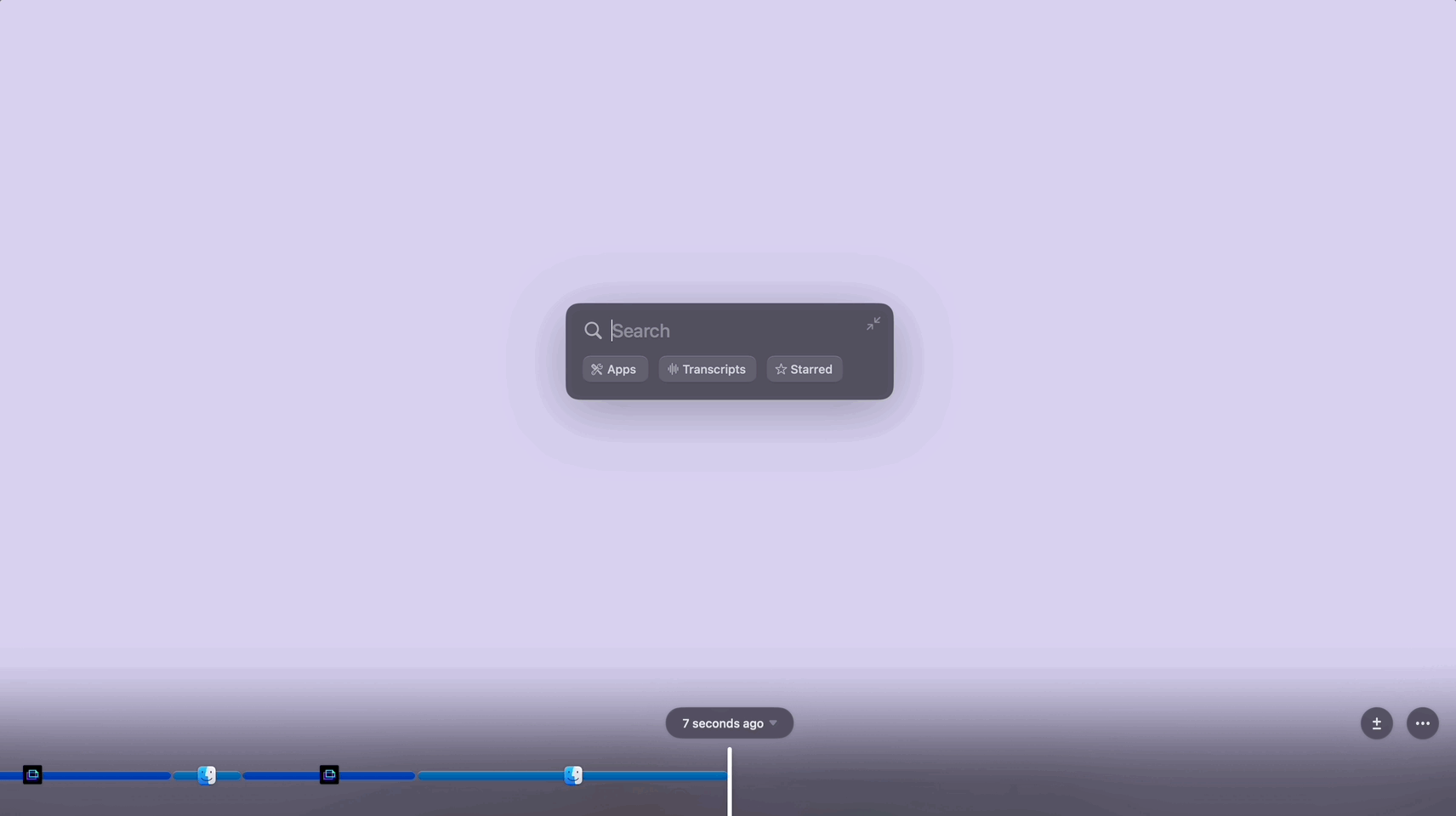
See what Rewind is capturing at a glance
Clicking on the Rewind logo in the menu bar allows you to quickly see what’s being captured by Rewind. Easily control Screen Capture, Mic Capture, and Speaker Capture by using the toggles.
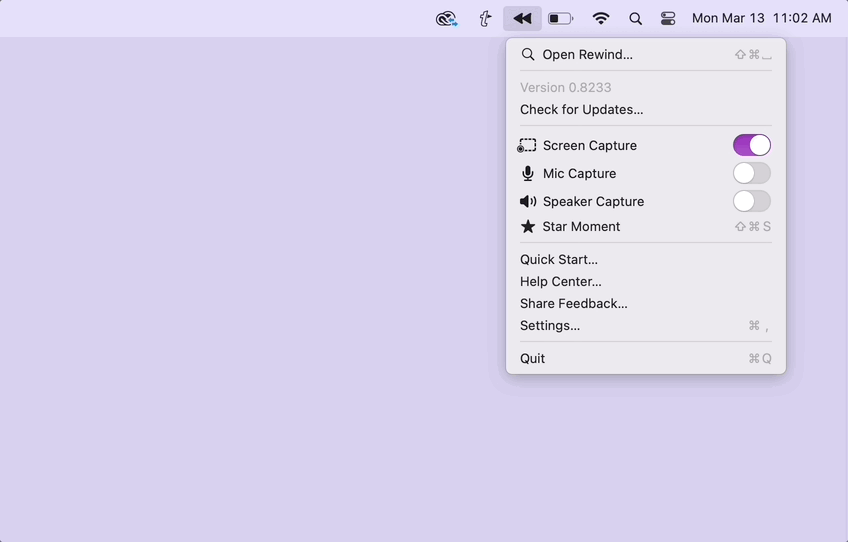
Bug fixes and improvements
Here are some of the improvements and fixes we shipped:
- Resolved an issue where refining a query in the search bar would accidentally prompt you to delete a recording.
- Reduced Rewind’s storage footprint by cleaning up large images.
- Ensured audio transcripts scroll as the timeline scrolls.
- Fixed a bug that would show the Quick Start dialogue after a crash.
Release v0.7825
Capture and transcribe all audio, even with headphones
You no longer need to take off your headphones to capture and transcribe audio. Rewind can now capture audio coming from your system: whether that’s a podcast, a YouTube video, or the other participants in a meeting. Simply toggle on “Speaker capture” in the app menu to try it out. Learn more here.
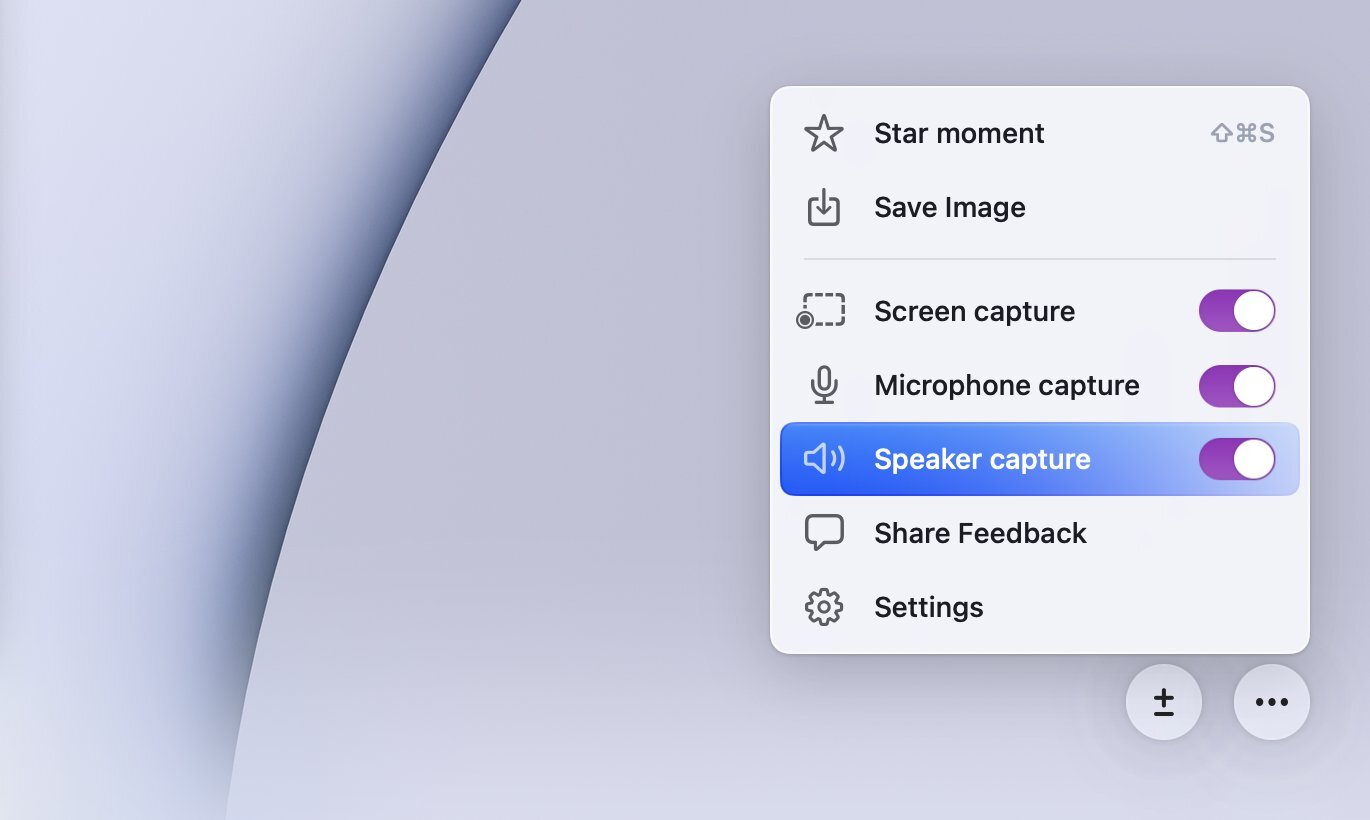
Much, much longer battery life
Making Rewind as lightweight and performant as possible continues to be a top priority for us. With recent changes, Rewind now uses up to 70% less energy when capturing your screen.
Access all your transcripts with one click
Looking for the transcript from that meeting you just had? Click the transcript filter for quick access to all your transcripts. You can combine this filter with a search query to find that key moment from a meeting even faster.
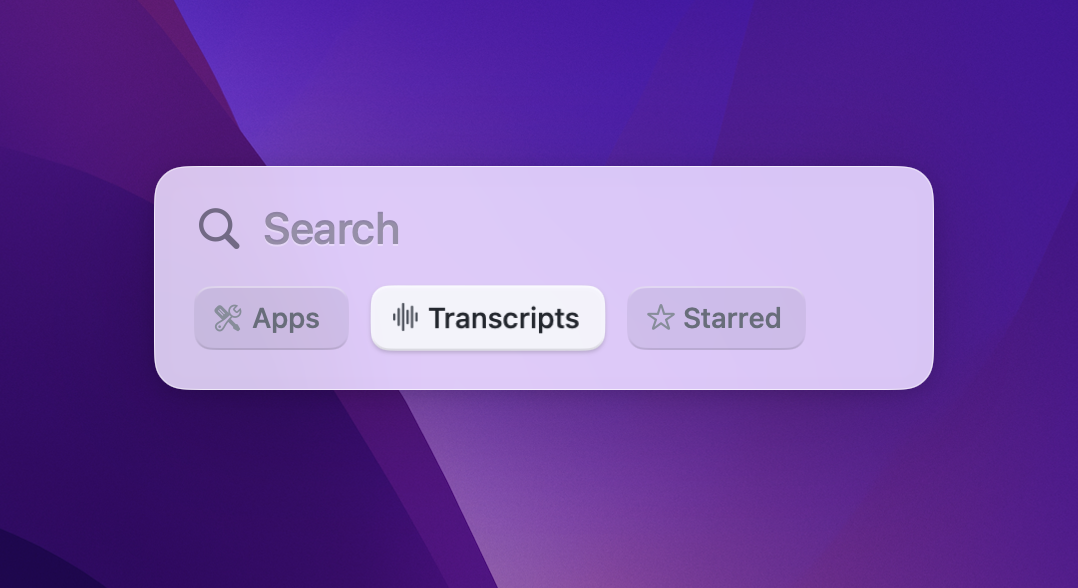
More easily navigate the timeline using the bracket keys
Sometimes, you quickly want to go back a few moments in time but it takes too long to hunt and peck for the right moment. Use the bracket keys [ or ] to more easily interact with timeline and have more fine-grained control in finding the exact moment you need. Check out all the Rewind keyboard shortcuts here.
Bug fixes and improvements
We continue to be focused on the details in building a quality product. Here are some of the improvements and fixes we shipped:
- Removing blank transcripts from search results.
- Making the app filters for your search more relevant.
- Fixing when Rewind prompts multiple times to record audio in a Zoom meeting
- Improving the reliability of capturing Arc browser URLs
- Allowing line breaks in the feedback form
- Fixing a problem with attaching screenshots in the feedback form
- Resolving a bug that did not allow you to change your search query
Release v0.7566
Transcribe audio in more languages
You can now use Rewind to capture and transcribe audio for 57 different languages. To get started, set your transcription language under the "Audio tab" in Settings. Learn more here.

Search for Chinese, Japanese, and Korean characters
Going forward, you can search for any Chinese, Japanese, or Korean characters you see. Make sure that your text recognition is set to “Additional Language Support” under the "Screen tab" in Settings. Check out this help article for more information.
Transcription uses 50% less memory
Rewind now uses even fewer system resources when transcribing audio, making it feel more lightweight and performant than ever before.
Easily search by app
Sometimes when you open Rewind, you don’t want to enter a keyword and instead want to search by app. For example, you might ask yourself “What was I last doing in Notion?” Now you can easily find out by using the app filter in the search box.
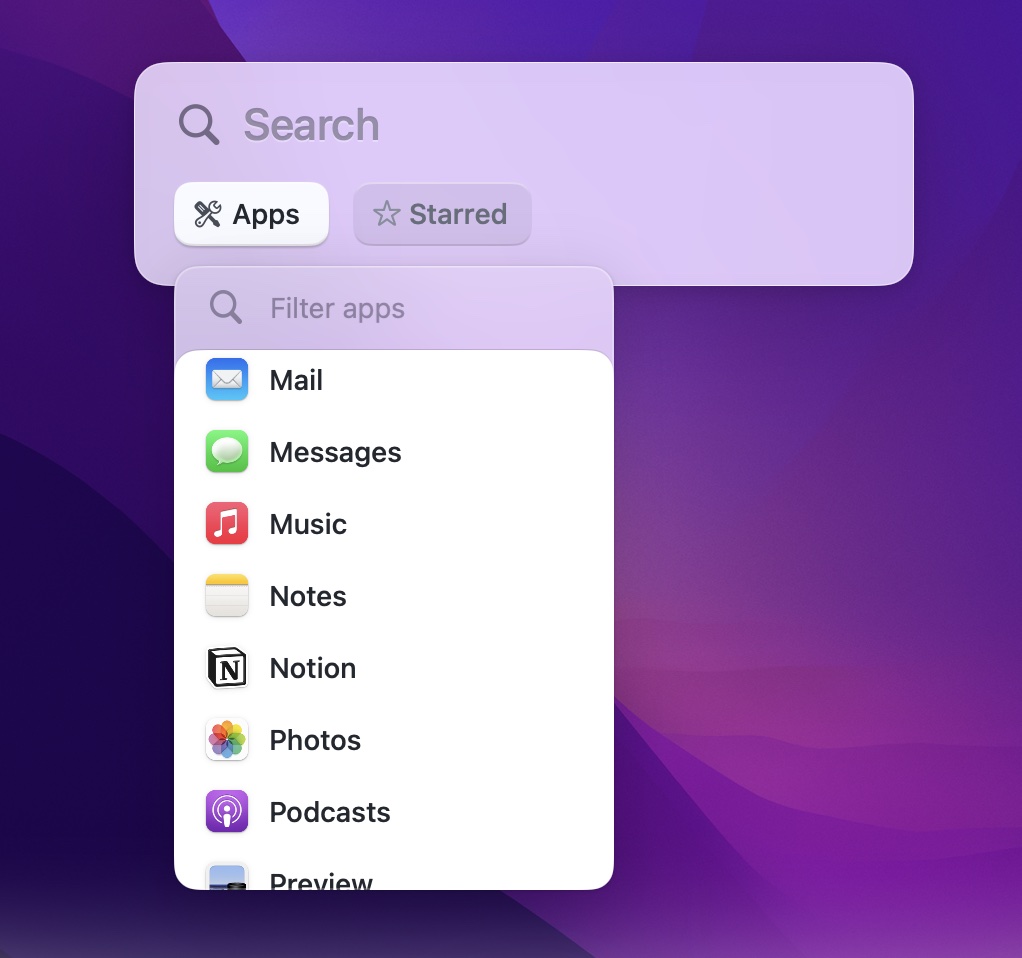
Quickly find your starred moments
When going throughout your day, you might be using starred moments (⇧Shift + ⌘Command + S) to flag information you'll want to reference later (a task you want to follow up with, an interesting article, a key moment in a meeting, etc). Now you can easily circle back to all your starred moments by selecting the "Starred" button in the search box.
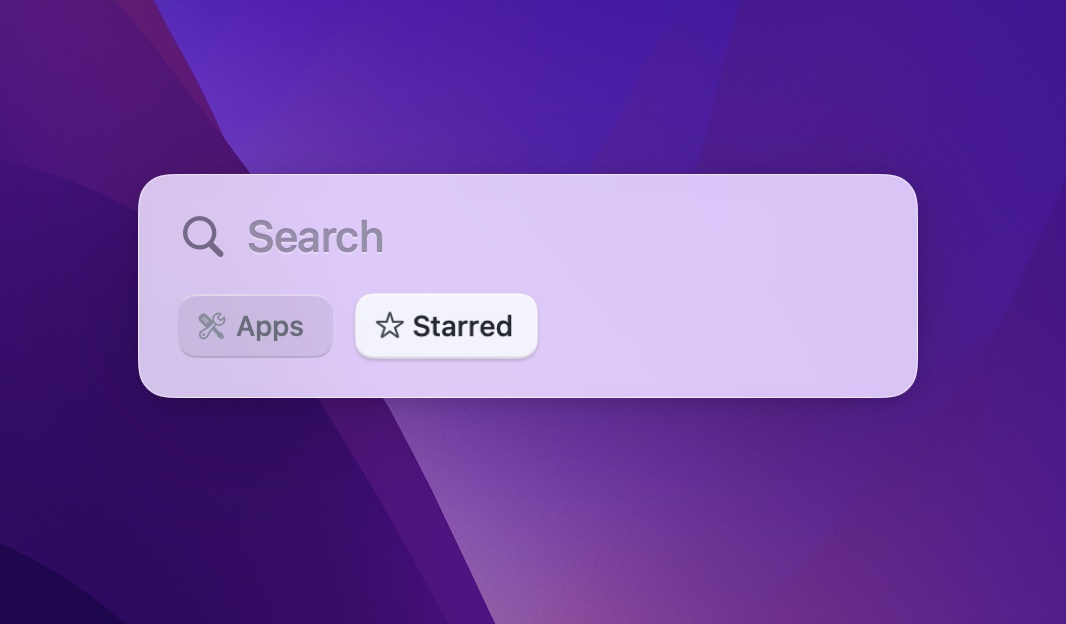
Bug fixes
We also made the following fixes and improvements:
- Rewind now reliably captures the URL from the Arc Browser.
- We fixed a bug where Rewind would launch multiple instances of itself at the same time.
- Rewind now saves your unfinished feedback in the feedback modal until you are ready to send it.
- We fixed an error that was causing Rewind not to compress data on some machine setups.
- Rewind no longer inaccurately transcribes silence as repeating words.
Release v0.7168
Longer battery life
Rewind now uses 30-60% less energy when on battery. We defer compression until you’re back on power. This means you can keep Rewind running without worrying about your battery life. Learn more here.
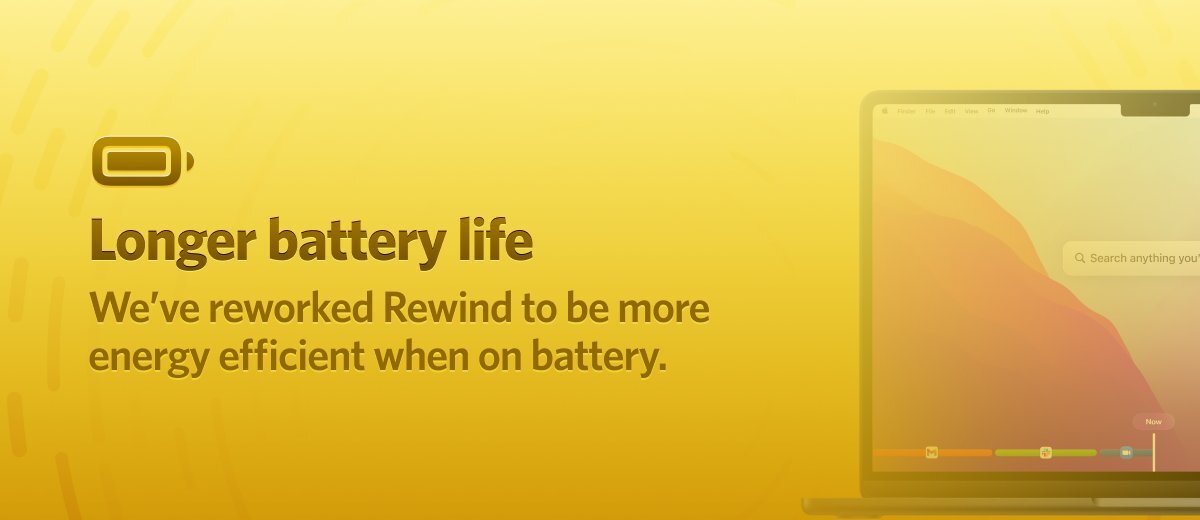
Rewind uses 10x less energy when capturing audio
Fewer system resources are used when capturing and transcribing audio, making Rewind feel even more lightweight and imperceptible.
Use Rewind with more languages
Rewind automatically captures text in English, French, Italian, German, Spanish, and Portuguese. Enable additional language support in settings to capture Chinese (Simplified and Traditional), Korean, Japanese, and Ukrainian. Also, you no longer need to set your system language to English to use Rewind.
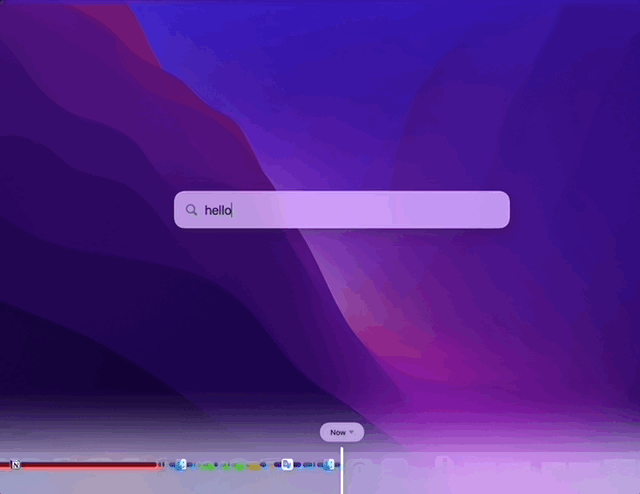
More controls when Rewinding
You can now easily access some of your favorite features when scrolling back in time. Simply click the three dots in the lower right hand corner when Rewinding.

Bug fixes
We shipped fixes for Rewind accidentally opening on scroll and blank transcripts showing up. We also improved the efficiency of Rewind when a user switches between monitors frequently.
Release v0.6967
Zoom in for better text selection
Sometimes when on a high resolution monitor, it's hard to see some of the details. You can now zoom in on any image by holding down the shift key. This also gives you more accurate results for the text you select.
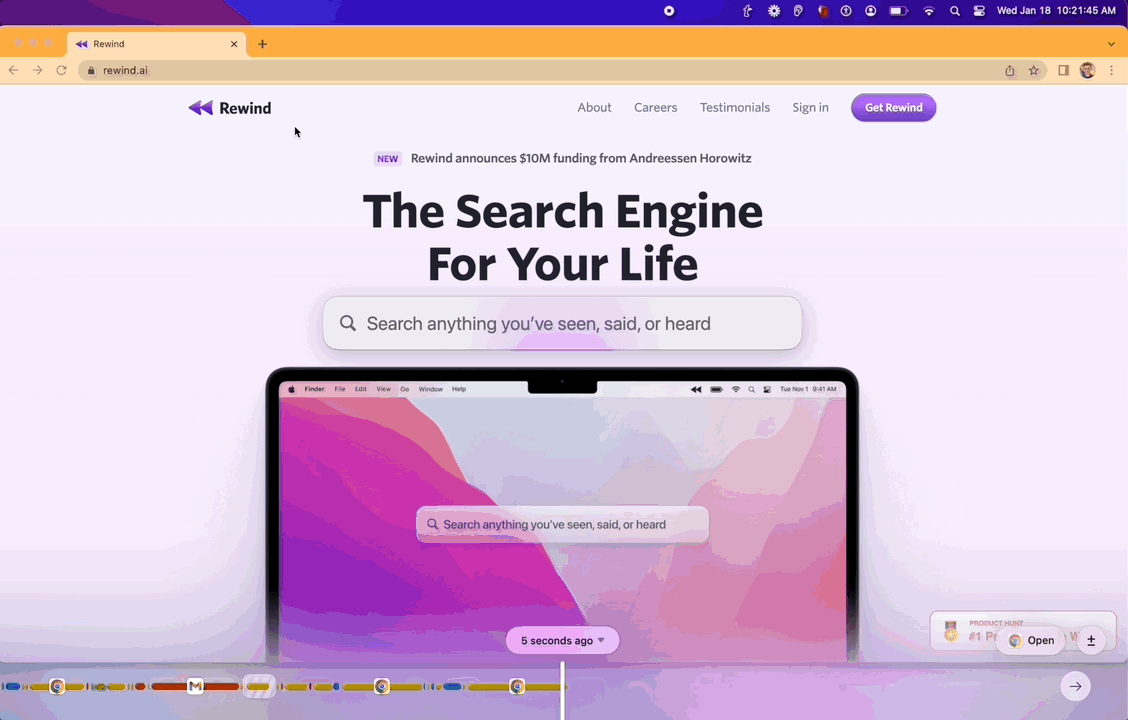
Transcript previews
Transcript search results now include a preview of what was said. This helps you to quickly see if the search result has the information you need.
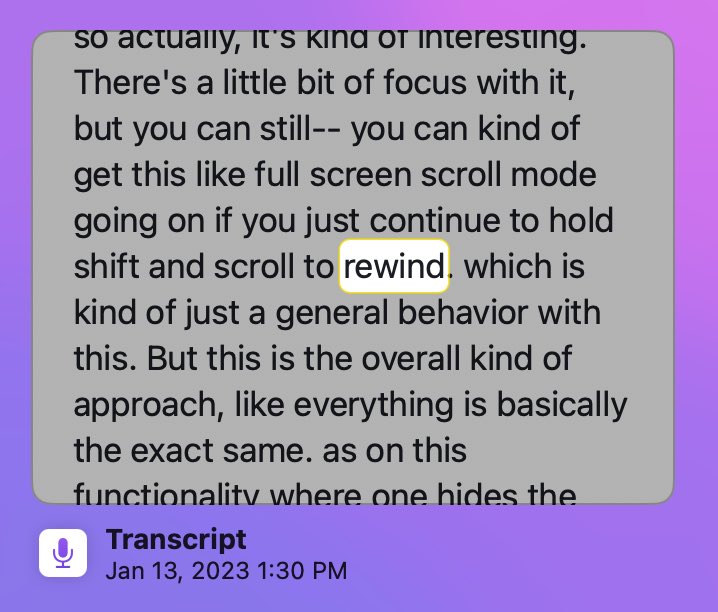
No more unhelpful noises in the transcript
As fun as it might be to know when you've been "(heavy breathing)," we now remove any of the unnecessary transcribed sounds (scraping, clicking, etc), so you won't have to scroll through a long list of noises ever again.
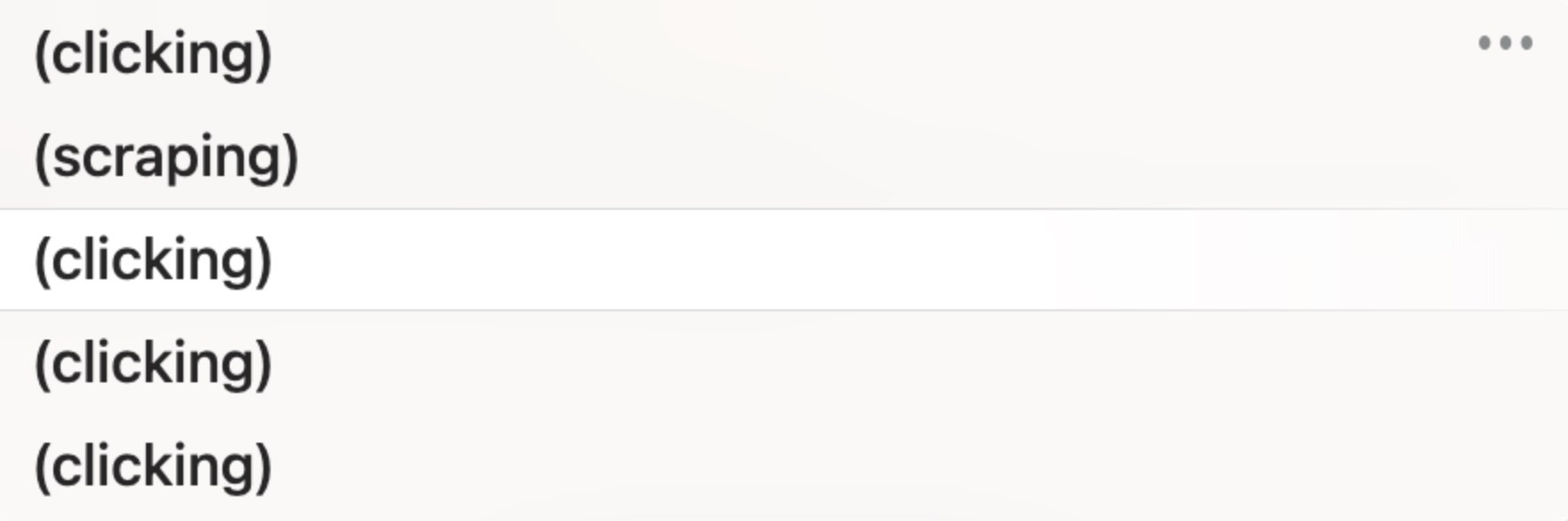
Ask us a question in the app
We want to hear from you. That's why we added a new feedback type in Rewind. If you ever have a question, ask us using the "Share feedback" modal!
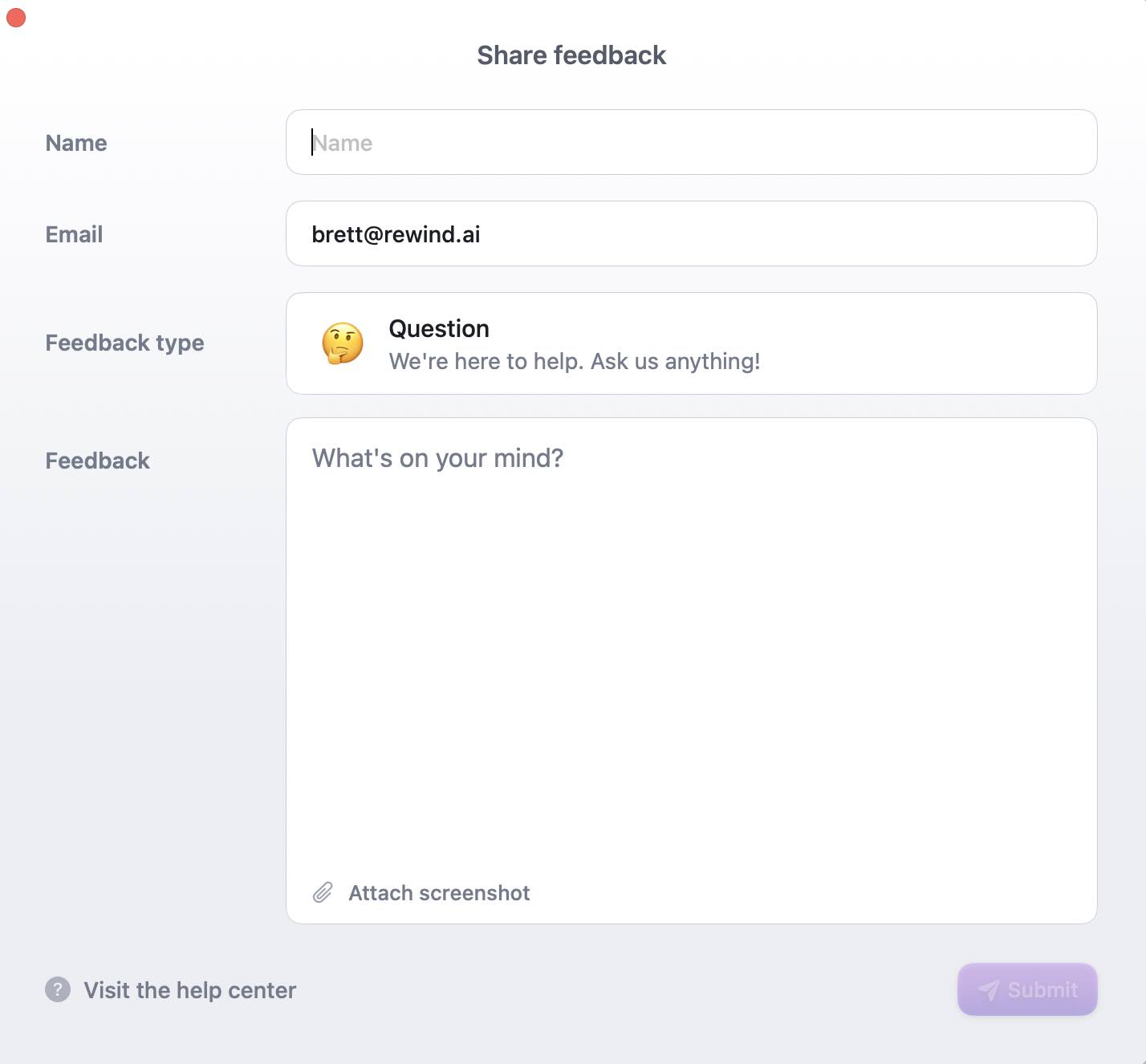
More controls when scrolling back in time
When scrolling back in time, reopen any Chrome, Safari, Arc, or Brave window by selecting the "Open" button in the bottom right hand corner. Also, you can also change the zoom level of the timeline, helping you narrow in on the exact moment you need.

Easily delete all recording data
You can now delete all your Rewind data with a single click. Access this feature under the Storage tab in Settings.
.jpg)
Bug fixes
We have fixed: not being able to star a moment in Rewind, not being able to scroll to the latest time, and an unrecognized character in the feedback modal.
Release v0.6731
Audio playback
Revisit the moments that matter with more context and clarity. Moving forward, when a recording is finalized, you can playback audio with the simple press of the play button on the transcript.
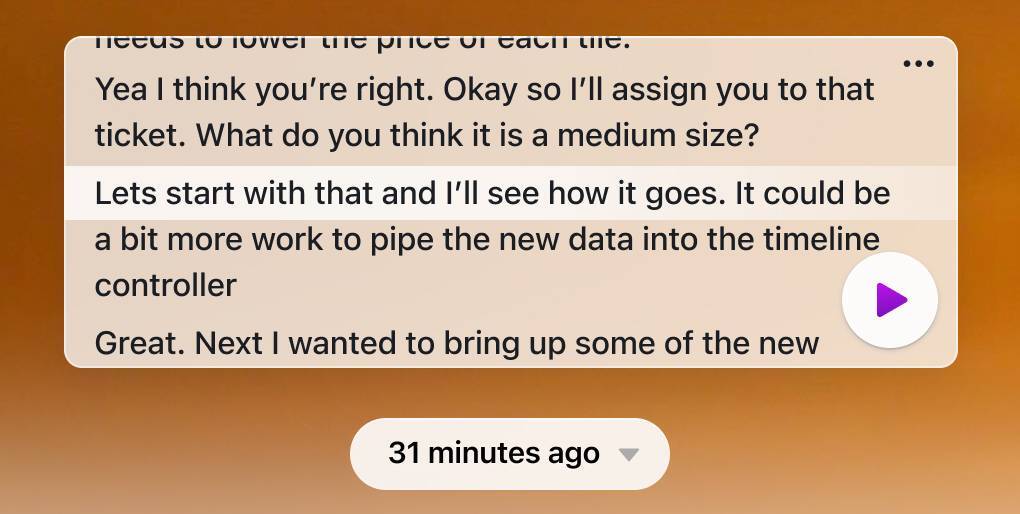
Copy the transcript
Whether you want to send the transcript to a coworker or feed it into GPT-3, you can now easily access the entire transcript. Click the three dots in the upper right hand corner of the transcript and select “Copy transcript.”

Bug fixes
We continue to be laser focused on the quality of Rewind. In the past week we have fixed: a bug around deleting segments, jump-to-date crashes, Rewind accidentally being brought up on unfinished scrolls, and the search box becoming unselectable. Notice any other issues? Let us know by sharing feedback in the app.
Release v0.6434
Transcribe any audio
You can now transcribe anything your microphone can hear. To turn on audio capture, click the Rewind logo in the menu bar (upper right hand corner) and select “Start Audio Capture.” You can capture audio from any type of meeting (Google Meet, Microsoft Teams, Slack huddles, Webex, Discord, etc). It also works great for podcasts, Youtube videos, or notes to yourself. Just open Rewind and you’ll see a transcript wherever you were recording audio.
.jpg)
Condensed timeline
You no longer have to scroll through long periods of blank space where Rewind wasn’t recording. It’s all condensed, allowing you to more quickly find the moments that matter.
Bug fixes
We shipped fixes for crashes, a black flicker when scrolling, typeface inconsistencies, app filters not working, and search results taking you to the wrong spot.
Release v0.6268
Compression improvements
Rewind takes up half the storage footprint going forward (averaging only 14GB/month).
Audio transcription of Zoom meetings
Never worry about losing the important details of your conversation ever again.
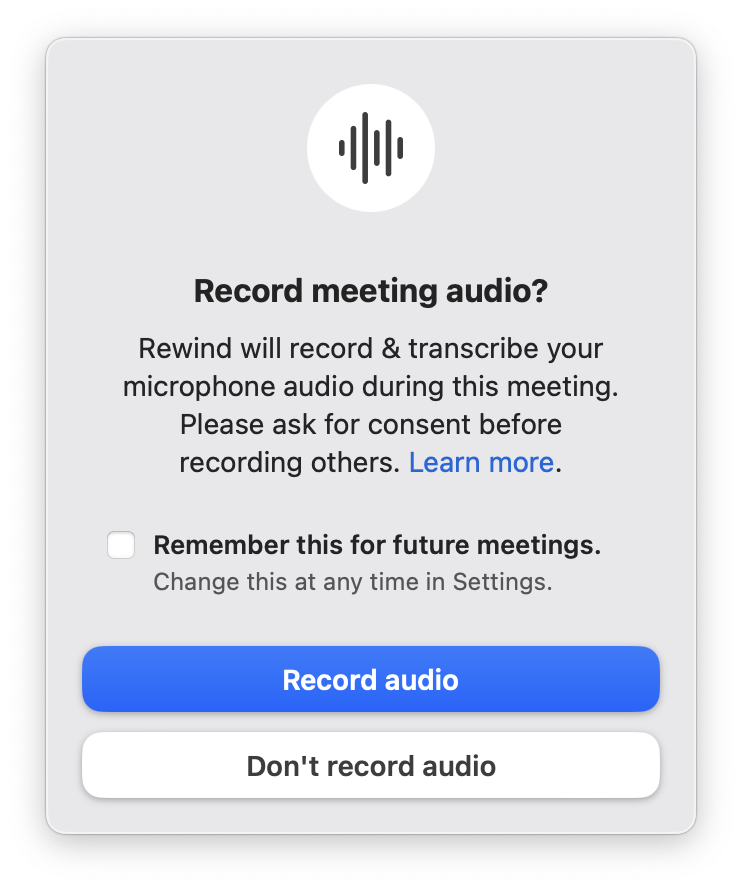
Support for more browsers
When searching in Rewind, you can now re-open websites visited on Arc, Brave, Chrome, or Safari.
Multiple ways to open Rewind
Holding down ⌘ Cmd + ⇧ Shift + Scroll allows you to quickly navigate back in time. If you prefer an all-keyboard shortcut, ⌘ Cmd + ⇧ Shift + ␣ Space also works. You can always control this under Settings > Shortcuts.
Fewer duplicates in search results
You can find what you want faster with fewer repeated results.
Jump to date
We have made navigating to a specific date easier. To check it out, launch Rewind and click on the time indicator centered above the bottom timeline.
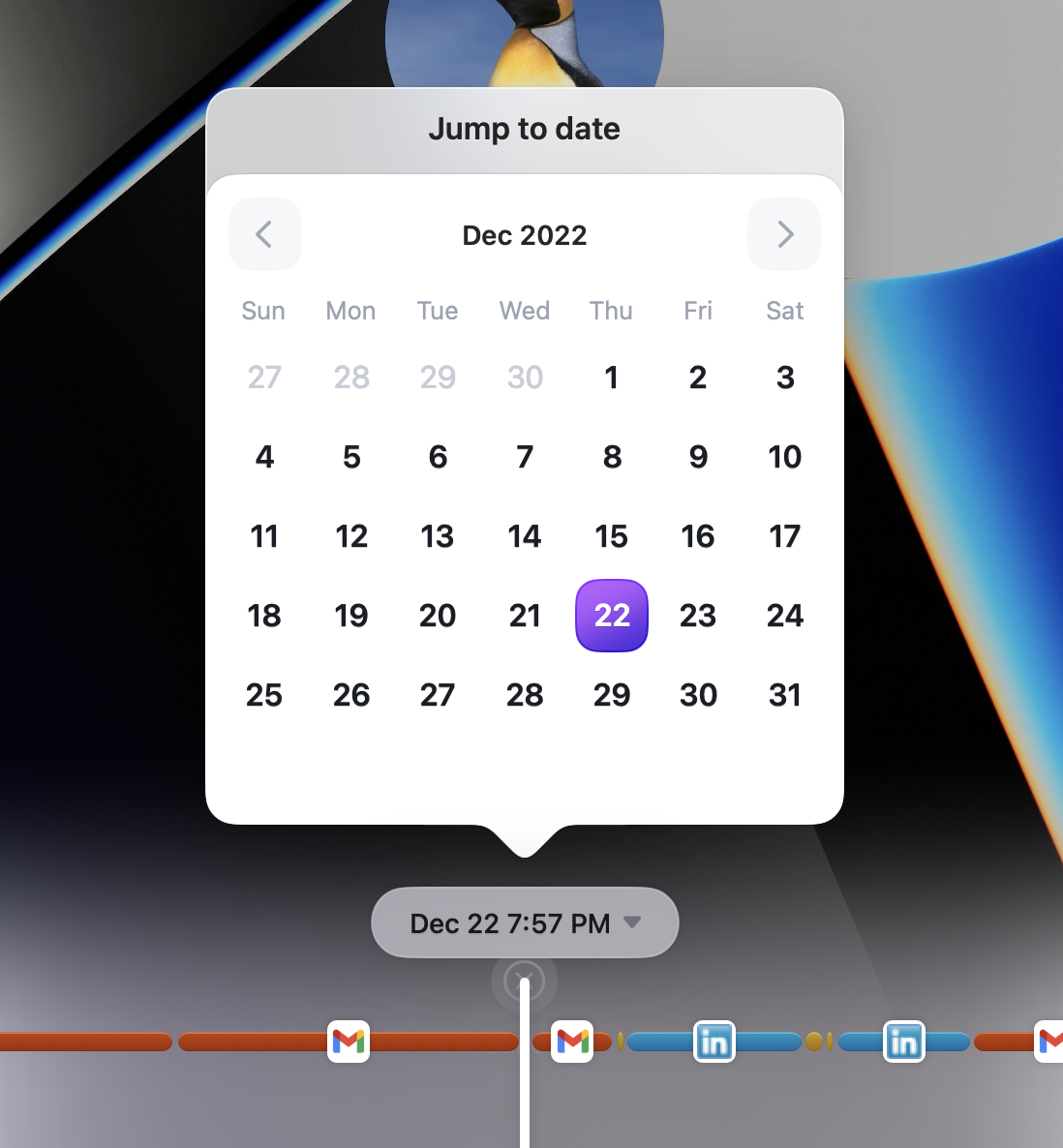
Draggable search box
You can now move around the search box if it gets in the way.
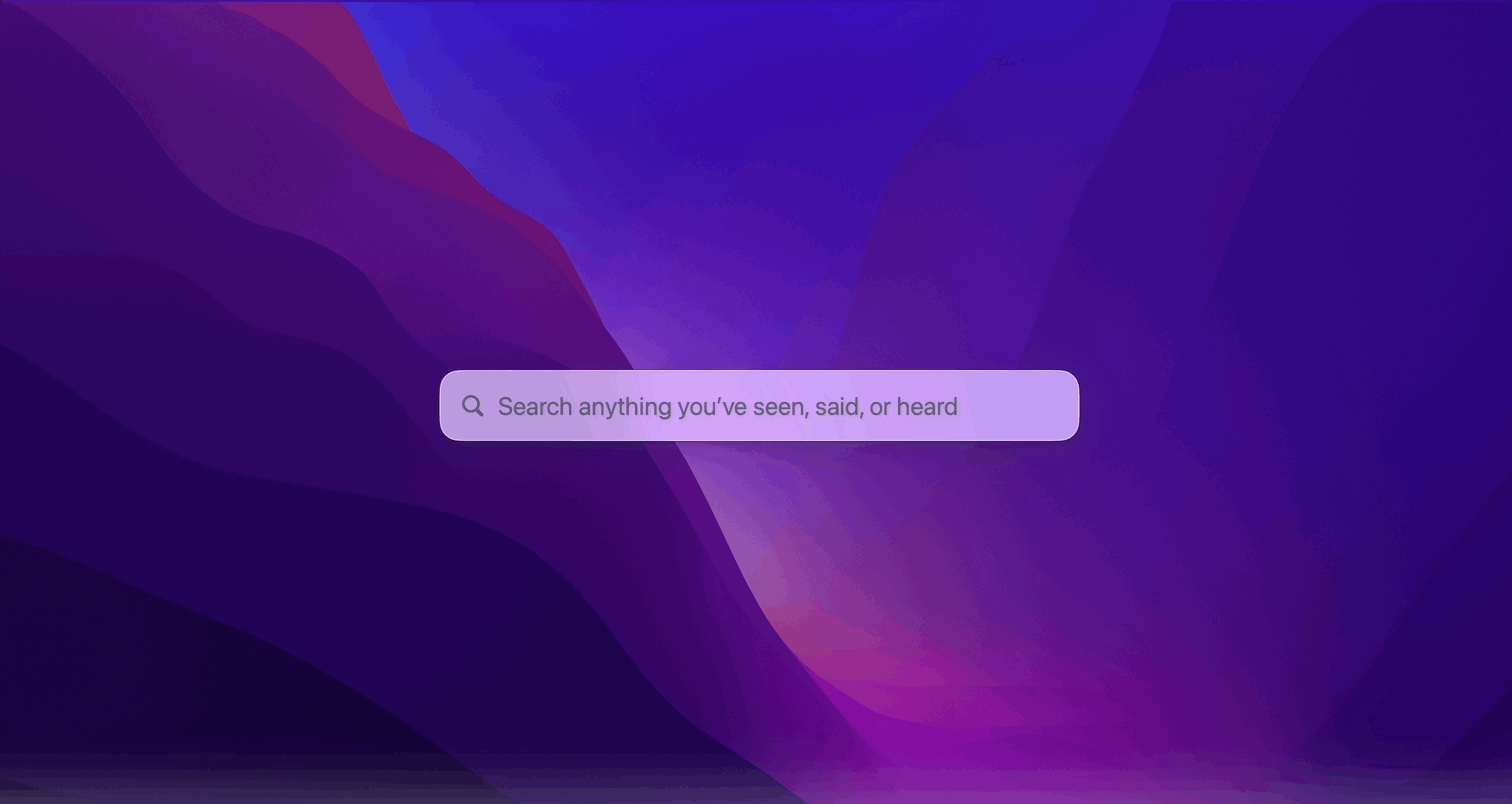
Copy an image to your clipboard
Press ⌘ Cmd + ⇧ Shift + C to copy the image to your clipboard. This makes it easier to share.
In-app feedback form
You can now share feedback without having to leave the app. Just select the Rewind logo in the upper right menubar (by the clock) and click “Share Feedback.” Try it out now to let us know what you think of these updates and what you want to see in the next one!